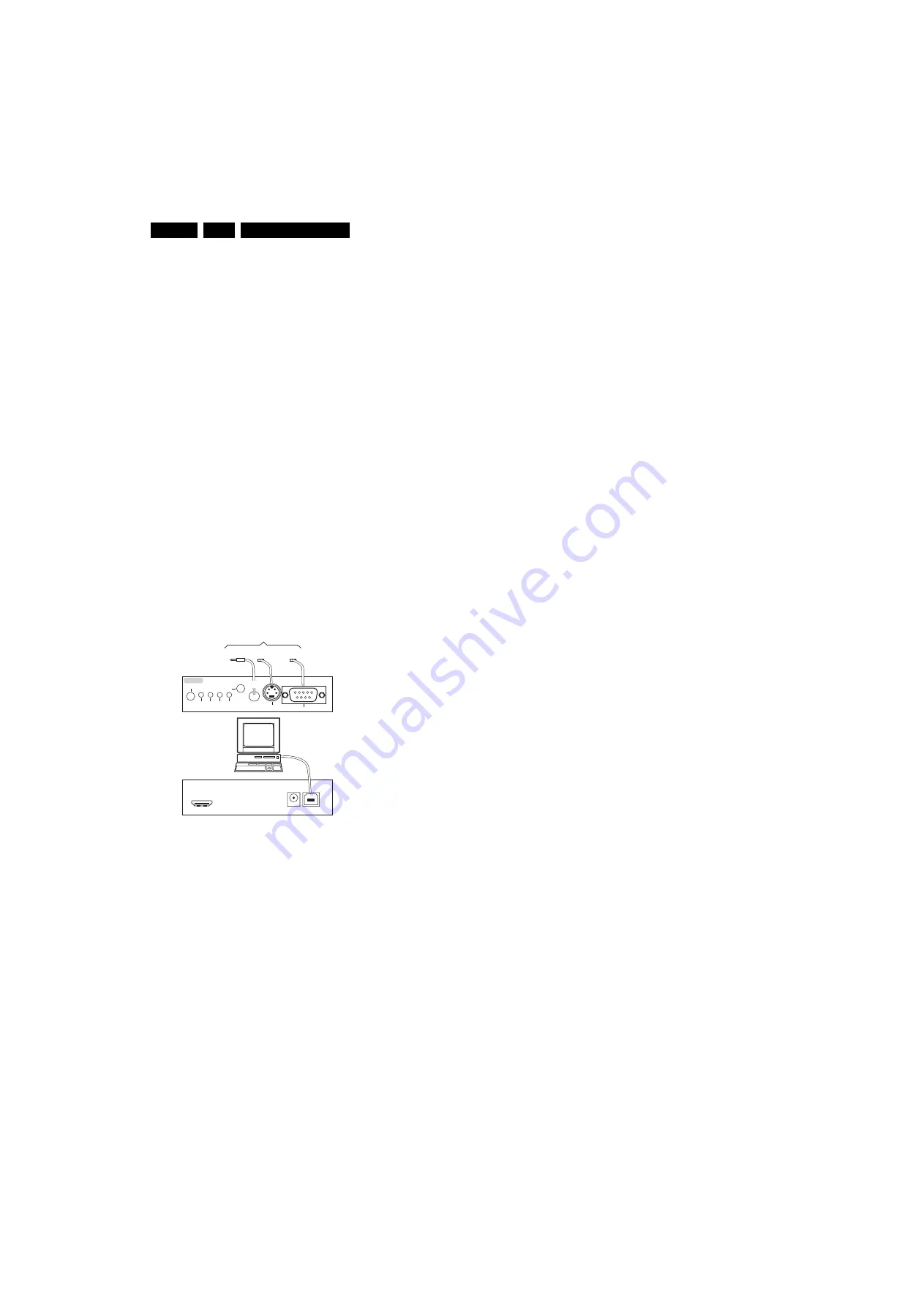
Service Modes, Error Codes, and Fault Finding
5.
5.3
S
ervice Tools
5.3.1
ComPair
Introduction
ComPair (Computer Aided Repair) is a Service tool for Philips
Consumer Electronics products. and offers the following:
1.
ComPair helps to quickly get an understanding on how to
repair the chassis in a short and effective way.
2.
ComPair allows very detailed diagnostics and is therefore
capable of accurately indicating problem areas. No
knowledge on I
2
C or UART commands is necessary,
because ComPair takes care of this.
3.
ComPair speeds up the repair time since it can
automatically communicate with the chassis (when the uP
is working) and all repair information is directly available.
4.
ComPair features TV software up possibilities.
Specifications
ComPair consists of a Windows based fault finding program
and an interface box between PC and the (defective) product.
The ComPair II interface box is connected
to the PC
via an
USB cable. For the TV chassis, the ComPair interface box and
the TV communicate via a bi-directional cable via the service
connector(s).
The ComPair fault finding program is able to determine the
problem of the defective television, by a combination of
automatic diagnostics and an interactive question/answer
procedure.
How to Connect
This is described in the chassis fault finding database in
ComPair.
Figure 5-1 ComPair II interface connection
Caution:
It is
compulsory
to connect the TV to the PC as
shown in the picture above (with the ComPair interface in
between), as the ComPair interface acts as a level shifter. If
one connects the TV directly to the PC (via UART), ICs will be
blown!
How to Order
ComPair II order codes:
•
ComPair II interface: 3122 785 91020.
•
Software is available via the Philips Service web portal.
•
ComPair serial interface cable (using 3.5 mm Mini Jack
connectors): 3138 188 75051.
Note:
When having problems, please contact the local support
desk.
5.4
Error Codes
5.4.1
Introduction
The error code buffer contains all detected errors since the last
time the buffer was erased. The buffer is written from top to
bottom (or left to right), new errors are logged at the top/left
side, and all other errors shift one position to the bottom/right.
When an error occurs, it is added to the list of errors, provided
the list is not full. When the error buffer is full, then the new error
is not added, and the error buffer stays intact (history is
maintained).
To prevent that an occasional error stays in the list forever, the
error is removed from the list after more than 50 hrs. of
operation/
There is a simple blinking LED procedure for board level repair
(home repair) the so called LAYER 1 errors, next to the existing
errors which are LAYER 2 errors:
•
LAYER 1 errors are one digit errors
•
LAYER 2 errors are two digit errors.
When is LAYER 1 or 2 available:
•
In C
S
M mode:
When entering CSM: error
LAYER 1
will be
displayed by blinking LED. Only the latest error is shown.
•
In
S
DM mode:
When SDM is entered via Remote Control
code,
LAYER 2
is displayed via blinking LED.
Error display on screen:
•
In CSM, no error codes are displayed on screen.
•
In SAM, the complete error list is shown.
If possible, check the entire contents of the error buffer. In
some situations, an error code is only the result of another error
code and not the actual cause (e.g. a fault in the protection
detection circuitry can also lead to a protection).
In case of non-intermittent faults, clear the error buffer before
starting to repair (
before
clearing the buffer, write down the
content, as this history can give significant information). This to
ensure that old error codes are no longer present.
5.4.2
How to Read the Error Buffer
Use one of the following methods:
•
On screen via SAM (only when a picture is visible). E.g.:
–
000 000 000 000 000
: No errors detected
–
017 000 000 000 000
: Error code 17 is the last and only
detected error.
–
015 017 000 000 000
: Error code 17 was first detected
and error code 15 is the last detected error.
•
Via the Blinking LED procedure.
•
Via ComPair.
5.4.3
How to Clear the Error Buffer
Use one of the following methods:
•
By activation of the “Clear Codes” command in the SAM
menu.
•
With a normal RC, key in sequence “062599” followed by
“OK”.
E_065
3
2_0
3
6.ep
s
15020
8
TO
UART
S
ERVICE
CONNECTOR
TO
UART
S
ERVICE
CONNECTOR
TO
I2C
S
ERVICE
CONNECTOR
TO TV
PC
HDMI
I
2
C only
Option
a
l power
5V DC
ComP
a
ir II Developed
b
y Philip
s
Br
u
gge
RC o
u
t
RC in
Option
a
l
S
witch
Power
Mode
Link/
Activity
I
2
C
ComP
a
ir II
M
u
lti
f
u
nction
R
S
2
3
2 /UART















































