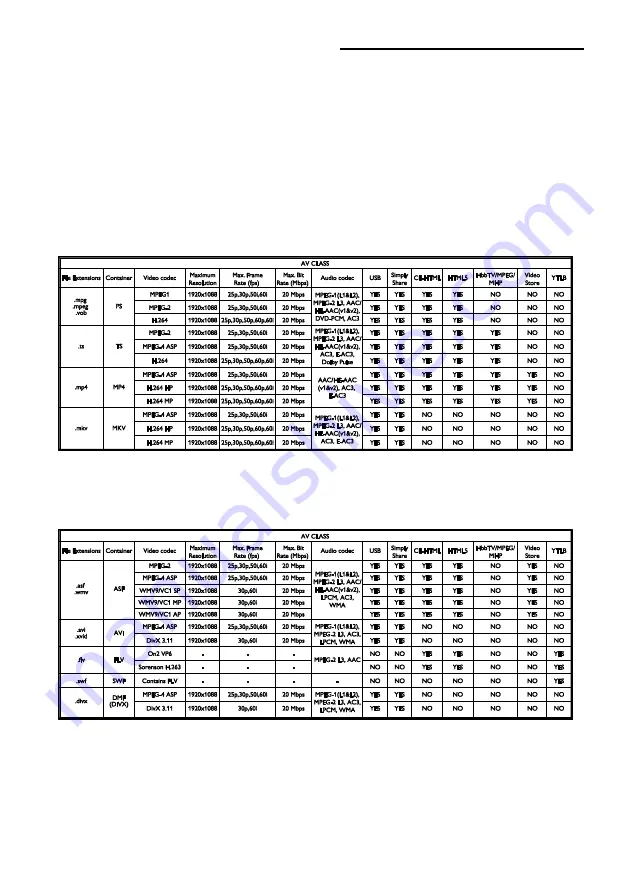
EN 64
Video formats
(Resolution - refresh rate)
480i - 60 Hz
480p - 60 Hz
576i - 50 Hz
576p - 50 Hz
720p - 50Hz, 60 Hz
1080i - 50Hz, 60 Hz
1080p - 24Hz, 25Hz, 30Hz, 50Hz, 60 Hz
Multimedia
Supported multimedia connections
USB: NTFS, FAT 16, FAT 32.
Connect only USB devices which
consume 500 mA of power or less.
Ethernet LAN RJ-45
Supported image files
JPEG (*.jpg)
Supported audio/video files
Multimedia file names must not exceed 128 characters.
Supported audio/video files
Multimedia file names must not exceed 128 characters.


























