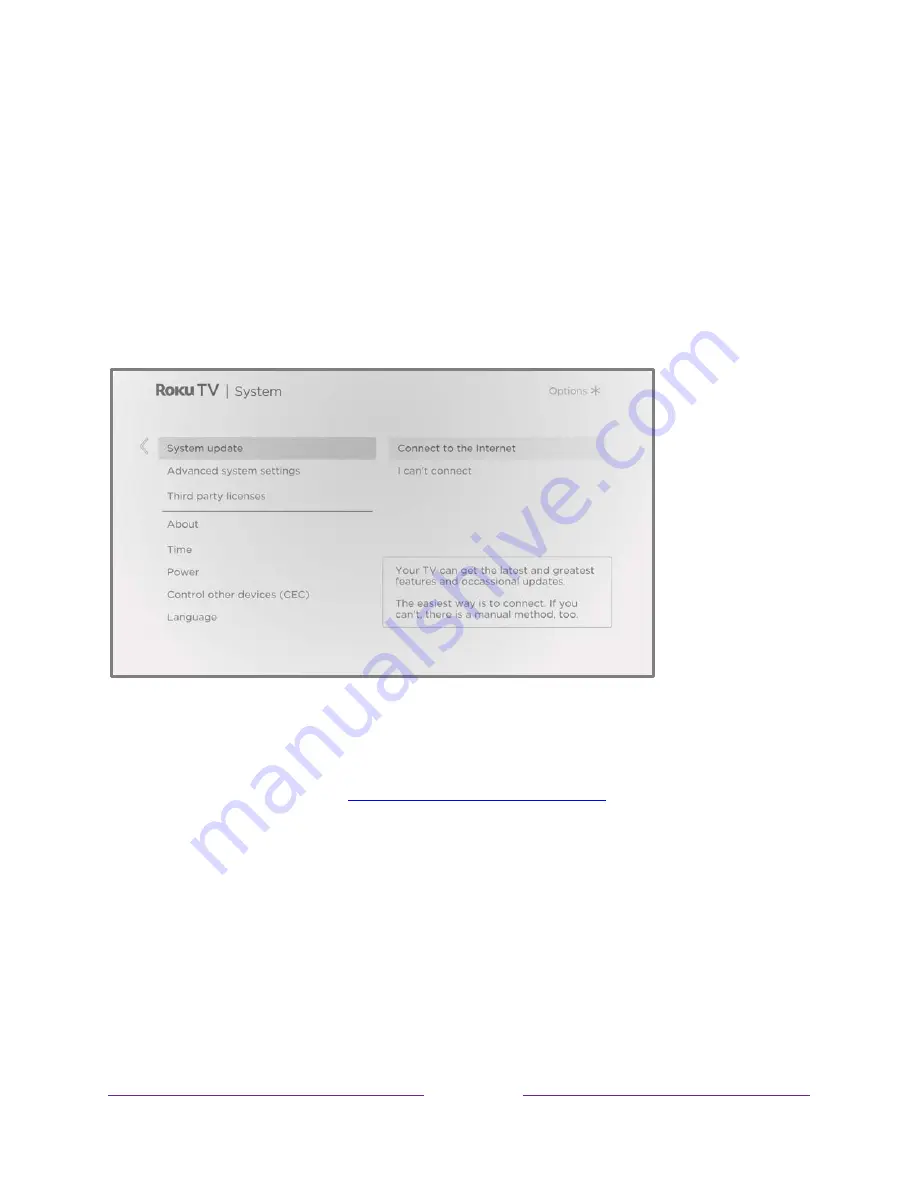
119
Note
:
Sometimes system updates install new system software, and other times they
install new features for streaming channels. Therefore, you won’t always see a change
in the behavior of your TV after a system update.
Getting updates on a non-connected TV
If your TV is not connected to the Internet, you can still get system updates by using
a USB flash drive and a computer with an Internet connection.
To get a system update, navigate to
Settings > System > System update
:
The
System update
screen on a non-connected TV gives you the opportunity to
connect your TV to the Internet to automatically receive updates. We recommend
this option if it is possible in your situation. To proceed, select
Connect to the Internet
and follow the instructions in
What if I didn’t connect my TV?
Otherwise, if you can’t connect to the Internet, select
I can’t connect
, and then follow
the instructions on the screen. Here’s a summary:
1.
On an Internet-connected computer, go to the web site displayed on the
System update
screen.
2.
On the
USB Update
web page, select the correct brand and model, and then
click
Next
.
3.
Click
Download Software
, and then save the file to the root folder of a
standard USB flash drive.
Содержание 32PFL4766/F8
Страница 2: ......
Страница 3: ......
Страница 4: ......
Страница 6: ......
Страница 7: ......
Страница 8: ......
Страница 9: ......
Страница 19: ...5 Let s get started ...
Страница 138: ...124 FAQ For the latest answers to Frequently Asked Questions visit the Roku support website go roku com support ...















































