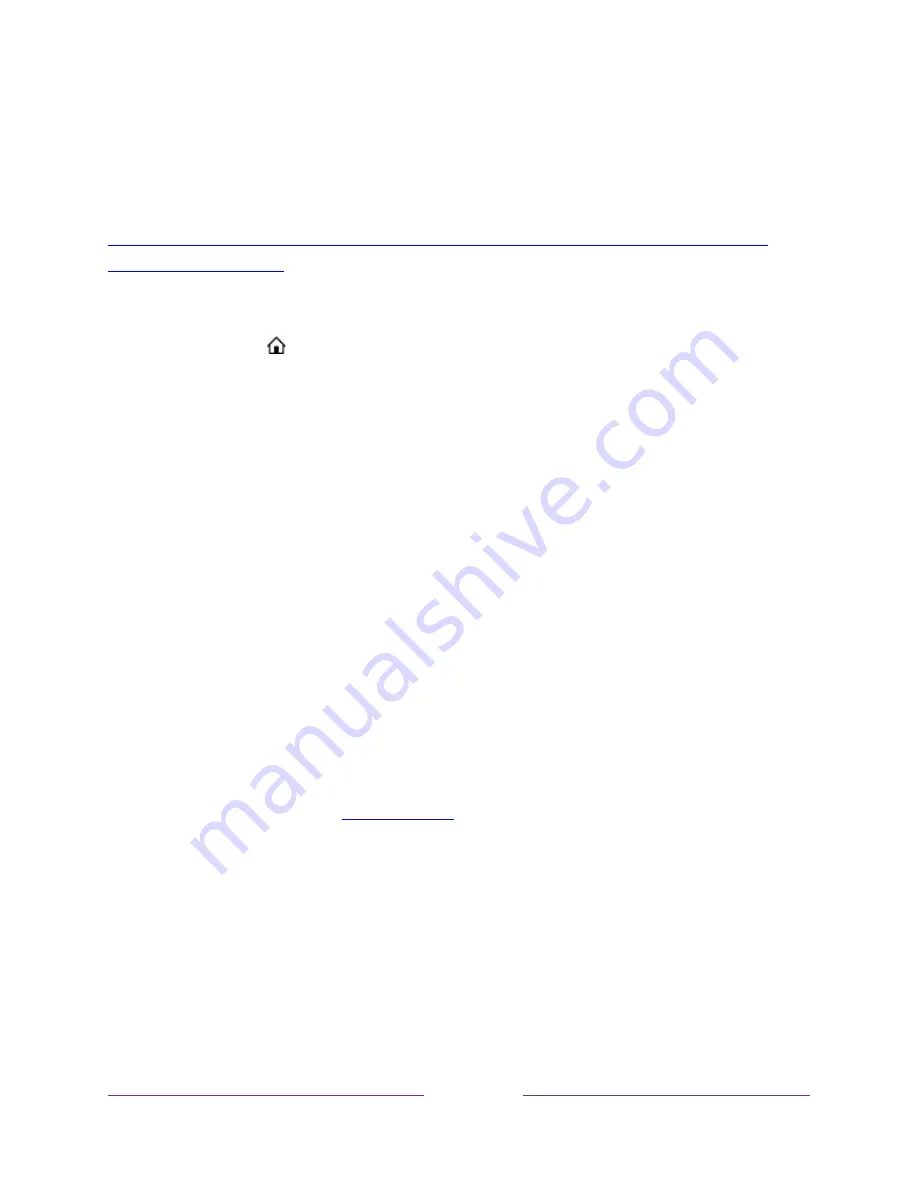
105
Store to find and add channels they watch at home with confidence that they
automatically will be removed on their sign-out date.
For more information about the experience your guests will have when Guest Mode is
enabled, see:
https://support.roku.com/article/360015612834--how-do-i-set-up-auto-sign-out-
mode-for-my-guests-
To disable Guest Mode:
1.
Press
HOME
to return to the Home screen menu.
2.
Navigate to
Settings > System > Guest Mode
.
3.
Select
Exit Guest Mode
.
4.
Use the purple directional pad to enter your Roku account PIN in the on-screen
keypad.
5.
Select
OK
and confirm that you want to disable Guest Mode.
After you disable Guest Mode, all of your original settings are restored and your
channels are reinstalled. You might need to sign in to your subscription channels
again to access your content.
Note
: Any game data that was stored on your Roku device is not restored.
Network settings
If needed, you can change your network settings at any time. For example, if you
change the name of your wireless network (its SSID) or its password, you will need to
change your TV’s settings so that it can continue to connect. Also, if you decided not
to connect to the Internet in
, you can use network settings to connect
at a later time.
To change network settings, from the Home screen menu, navigate to
Settings >
Network
, and then press
RIGHT
. At this point, you can choose from among the
following options:
•
About
– Lists important information about your current network connection,
such as status, connection type, IP addresses, and MAC address. This
information is often useful when contacting customer support with connection
issues.
Содержание 32PFL4766/F8
Страница 2: ......
Страница 3: ......
Страница 4: ......
Страница 6: ......
Страница 7: ......
Страница 8: ......
Страница 9: ......
Страница 19: ...5 Let s get started ...
Страница 138: ...124 FAQ For the latest answers to Frequently Asked Questions visit the Roku support website go roku com support ...






























