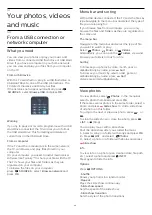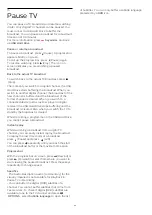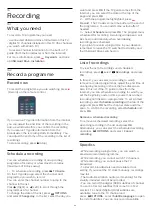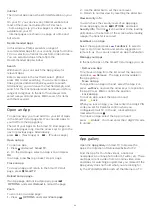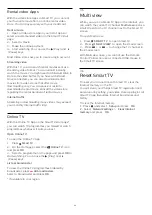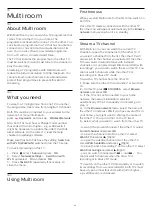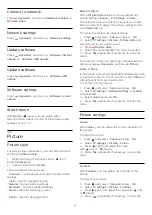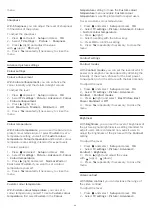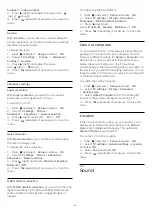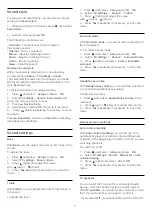15
Pause TV
You can pause a TV broadcast and resume watching
it later. Only digital TV channels can be paused. You
must connect a USB Hard Drive to buffer the
broadcast. You can pause a broadcast for a maximum
time span of 90 minutes.
For more information, press
Keywords
and look
up
USB Hard Drive
.
Pause or resume a broadcast
To pause a broadcast, press
(Pause). A progress bar
appears briefly on screen.
To call up the progress bar, press
(Pause) again.
To resume watching, press
(Play). The icon on
screen indicates you are watching a paused
broadcast.
Back to the actual TV broadcast
To switch back to the actual TV broadcast, press
(Stop).
The moment you switch to a digital channel, the USB
Hard Drive starts buffering the broadcast. When you
switch to another digital channel, the broadcast of the
new channel is buffered and the broadcast of the
former channel is cleared. When you switch to a
connected device (a Blu-ray Disc player or digital
receiver) the USB Hard Drive stops buffering and the
broadcast is cleared. Also when you switch the TV to
standby the broadcast is cleared.
Whilst recording a programme on the USB Hard Drive,
you cannot pause a broadcast.
Instant replay
Whilst watching a broadcast from a digital TV
channel, you can easily instant replay the broadcast.
To replay the last 10 seconds of a broadcast,
press
(Pause) and press
(Left).
You can press
repeatedly until you reach the start
of the broadcast buffer or the maximum time span.
Progress bar
With the progress bar on screen, press
(Rewind) or
press
(Forward) to select from where you want to
start viewing the paused broadcast. Press these keys
repeatedly to change speed.
Specifics
• The Audio Description audio (commentary) for the
visually impaired is not available for playback in
Pause TV or Recording.
• You can buffer the digital (DVB) subtitles of a
channel. You cannot buffer subtitles that come from
Text services. To check if digital (DVB) subtitles are
available, tune to the TV channel and press
OPTIONS
, select
Subtitle language
to open the list
of Subtitles. You can only buffer a subtitle language
preceded by a
DVB
icon.
49