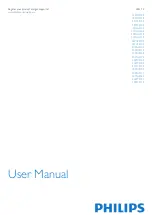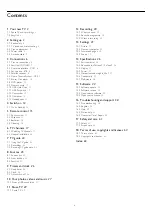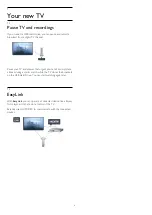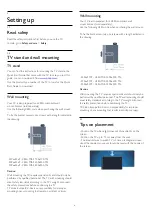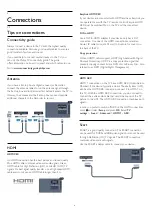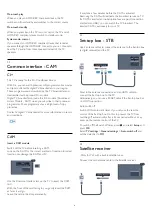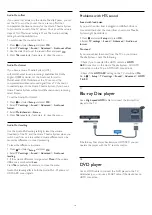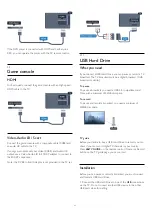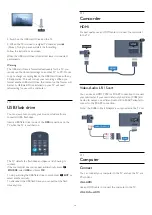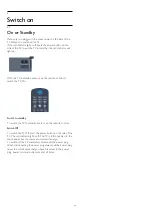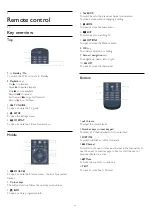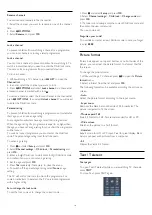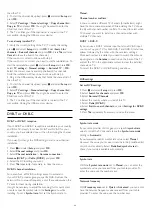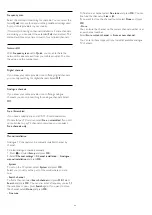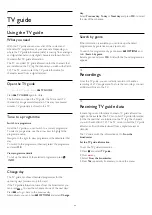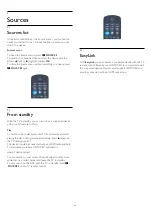Audio Out offset
If you cannot set a delay on the Home Theatre System, you can
set the TV to sync the sound. You can set an offset that
compensates the time necessary for the Home Theatre System
to process the sound of the TV picture. You can set the value in
steps of 1ms. Maximum setting is 12ms. The Audio out delay
setting should be switched on.
To synchronise the sound on the TV . . .
1. Press
and select
Setup
and press
OK
.
2. Select
TV settings
>
Sound
>
Advanced
>
Audio out offset
.
3. Use the slider bar to set the sound offset and press
OK
.
4. Press
, repeatedly if necessary, to close the menu.
Audio Out format
If you have a Home Theatre System (HTS)
with multichannel sound processing capabilities like Dolby
Digital, DTS® or similar, set the Audio out format to
Multichannel. With Multichannel, the TV can send the
compressed multichannel sound signal from a TV channel or
connected player to the Home Theatre System. If you have a
Home Theatre System without multichannel sound processing,
select Stereo.
To set the Audio Out format . . .
1. Press
and select
Setup
and press
OK
.
2. Select
TV settings
>
Sound
>
Advanced
>
Audio out
format
.
3. Select
Multichannel
or
Stereo
.
4. Press
, repeatedly if necessary, to close the menu.
Audio Out levelling
Use the Audio Out leveling setting to level the volume
(loudness) of the TV and the Home Theatre System when you
switch over from one to another. Volume differences can be
caused by differences in sound processing.
To level the difference in volume . . .
1. Press
and select
Setup
and press
OK
.
2. Select
TV settings
>
Sound
>
Advanced
>
Audio out
leveling
.
3. If the volume difference is large, select
More
. If the volume
difference is small, select
Less
.
Press
, repeatedly if necessary, to close the menu.
Audio Out leveling affects both the Audio Out - Optical and
HDMI ARC sound signals.
Problems with HTS sound
Sound with loud noise
If you watch a video from a plugged in USB flash drive or
connected computer, the sound from your Home Theatre
System might be distorted.
1. Press
and select
Setup
and press
OK.
2. Select
TV settings
>
Sound
>
Advanced
>
Audio out
format.
No sound
If you cannot hear the sound from the TV on your Home
Theatre System, check the following . . .
- Check if you connected the HDMI cable to a
HDMI
ARC
connection on the Home Theatre System. All HDMI
connections on the TV are HDMI ARC connections.
- Check if the
HDMI ARC
setting on the TV is switched
On
.
Go to
>
Setup
>
TV settings
>
Sound
>
Advanced
>
HDMI
1 -ARC
.
3.7
Blu-ray Disc player
Use a
High speed HDMI
cable to connect the Blu-ray Disc
player to the TV.
If the Blu-ray Disc player has EasyLink HDMI CEC, you can
operate the player with the TV remote control.
3.8
DVD player
Use an HDMI cable to connect the DVD player to the TV.
Alternatively, you can use a SCART cable, if the device has no
HDMI connection.
10
Содержание 32PFH4309
Страница 65: ...Index 65 ...