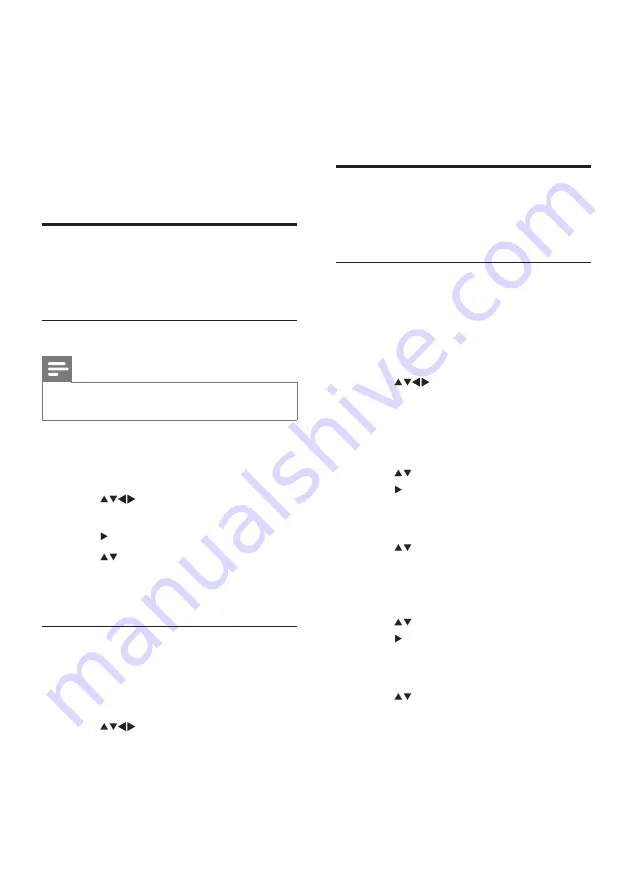
20
EN
6 Install channels
The first time you set up your TV, you are
prompted to select a menu language and to
install TV and digital radio channels (if available).
This chapter provides instructions on how to
re-install and fine tune channels.
Automatically install channels
This section describes how to search and store
channels automatically.
Step 1 Select your menu language
Note
• Skip this step if your language settings are
correct.
1
Press
MENU > [PBS Settings] >
[Consumer Setup] > [Yes]
.
»
The consumer menu appears.
2
Press
to select
[Installation]
>
[Menu language]
.
3
Press to enter
[Menu language]
.
4
Press
to select a language.
5
Press
OK
to confirm.
6
Press
MENU
to exit.
Step 2 Install channels
1
Press
MENU > [PBS Settings] >
[Consumer Setup] > [Yes]
.
»
The consumer menu appears.
2
Press
to select
[Installation]
>
[Channel installation]
>
[Auto install]
.
»
The
[Auto install]
menu appears.
3
Select
[Yes]
and then press
OK
to enter.
4
Select
[Start]
, then press
OK
to re-install
channels.
• To stop searching, select
[Stop]
and
press
OK
.
5
Press
OK
when installation is complete.
Manually install channels
This section describes how to search and store
analogue TV channels manually.
Step 1 Select your color and sound
system
1
Press
MENU > [PBS Settings] >
[Consumer Setup] > [Yes]
.
»
The consumer menu appears.
2
Press
to select
[Installation] >
[Channel installation] > [Analog: manual
install].
»
The
[Analog: manual install]
menu
appears.
3
Press
to select
[Color system]
, then
press to enter.
»
A list of available color systems
appears.
4
Press
to select your color system,
then press
OK
.
»
Returns to the
[Analog: manual install]
menu.
5
Press
to select
[Sound system]
, then
press to enter.
»
A list of available sound systems
appears.
6
Press
to select your sound system,
then press
OK
.
7
Press
MENU
to exit.
Содержание 32HFL5332
Страница 2: ......
Страница 47: ...45 Eng lis h EN ...






























