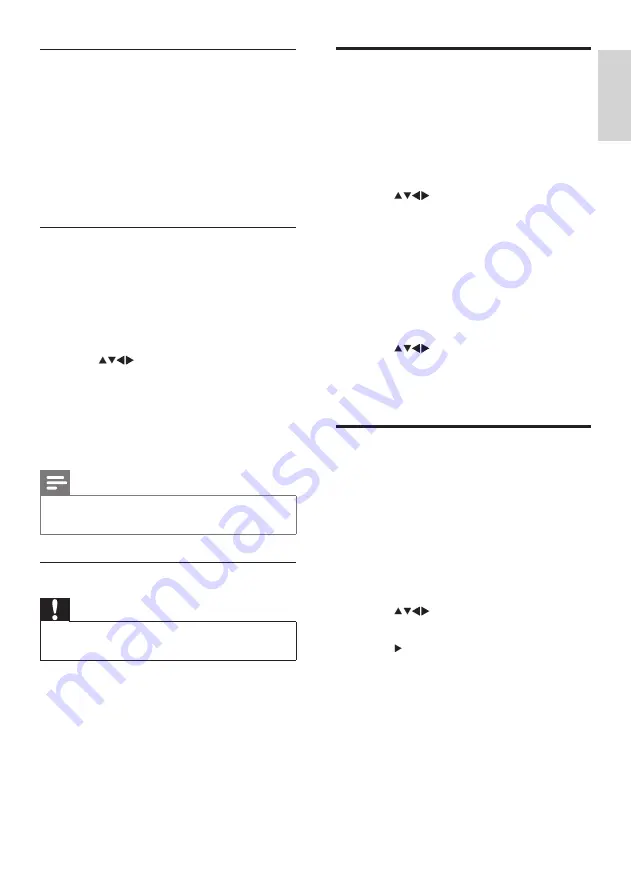
19
En
gl
is
h
EN
Download the software
1
On your PC, open a web browser and go
to www.philips.com/support.
2
Download the latest software upgrade
file to your PC.
3
Decompress the ZIP-file.
4
Copy the autorun.upg file to the root
directory of the USB device.
Update using a USB device
1
Connect your USB device to the USB
port at the side of your TV.
2
Press
MENU > [PBS Settings] >
[Consumer Setup] > [Yes]
.
»
The consumer menu appears.
3
Press
to select
[Software update]
>
[Local updates]
>
[USB]
.
4
Press
OK
to update the TV software
manually.
5
Follow the on-screen instructions to
complete the update.
Note
• The TV restarts after the software update is
complete.
Disconnect a USB storage device
Caution
• Follow this procedure to avoid damage to your
USB storage device.
1
Wait for five seconds before you
disconnect the USB storage device.
Change TV preferences
Use the preferences menu to customise your
TV settings.
1
Press
MENU > [PBS Settings] >
[Consumer Setup] > [Yes]
.
»
The consumer menu appears.
2
Press
to select
[Installation]
>
[Preferences]
.
•
[Location]
: Optimises TV settings for
your location - home or shop.
•
[Volume bar]
: Displays the volume bar
when you adjust the volume.
•
[EasyLink]
: Enables one-touch play,
one-touch standby, and one-touch audio
between EasyLink-compliant devices.
3
Press
to select your preference.
4
Press
OK
.
5
Press
MENU
to exit.
Reset the TV to factory
settings
You can restore the default picture and sound
settings of your TV. The channel installation
settings remain the same.
1
Press
MENU > [PBS Settings] >
[Consumer Setup] > [Yes]
.
»
The consumer menu appears.
2
Press
to select
[Installation]
>
[Factory settings]
.
3
Press to enter
[Factory settings]
.
4
Select
[Reset]
to start resetting.
5
Press
OK
.
6
Press
MENU
to exit.
Содержание 32HFL5332
Страница 2: ......
Страница 47: ...45 Eng lis h EN ...
















































