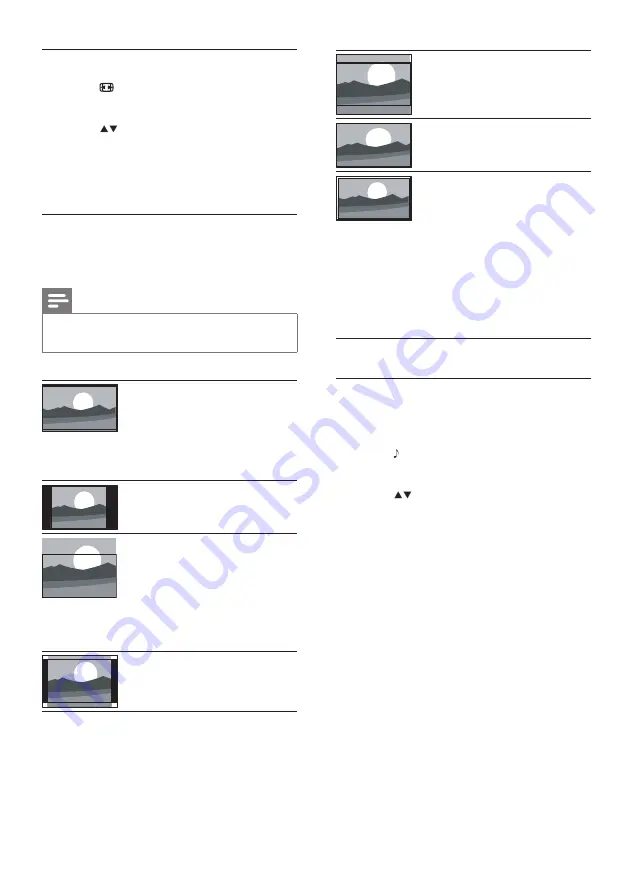
12
EN
[Super zoom]
: (Not
for HD and PC mode.)
Removes the black bars on
the side of 4:3 broadcasts.
There is minimal
distortion.
[4:3]
: Shows the classic 4:3
format.
[Subtitle zoom]
: (Not
for HD and PC mode.)
Displays 4:3 pictures over
the full area of the screen,
with sub-titles visible. Part
of the top of the picture is
clipped off.
[Movie expand 14:9]
: (Not
for HD and PC mode.)
Scales 4:3 format to 14:9.
Change picture format
1
Press
FORMAT
.
»
A picture format bar appears.
2
Press
to select a picture format.
»
The selected picture format is
activated.
3
Press
OK
to confirm your choice.
Summary of picture formats
The following picture settings can be
configured.
Note
• Depending on the format of the picture
source, some picture settings are not available.
[Movie expand 16:9]
:
(Not for HD and PC
mode.) Scales 4:3 format
to 16:9.
[Wide screen]
: Scales 4:3
format to 16:9.
[Unscaled]
: For HD
and PC mode only,
and in selected models
only. Allows maximum
sharpness. Some
distortion may be present
due to the broadcaster’s
systems. Set your PC
resolution to wide screen
mode for best results.
Use smart sound
Use smart sound to apply pre-defined sound
settings.
1
Press
SOUND
.
»
The
[Smart sound]
menu appears.
2
Press
to select the following settings.
•
[Standard]
: Adjusts sound settings to
suit most environments and types of
audio.
•
[News]
: Applies settings for spoken
audio, such as news.
•
[Movie]
: Applies settings for movies.
•
[Custom]
: Applies the settings that
were customized in the sound menu.
3
Press
OK
to confirm your choice.
»
The selected smart sound setting is
applied.
Содержание 32HFL5332
Страница 2: ......
Страница 47: ...45 Eng lis h EN ...















































