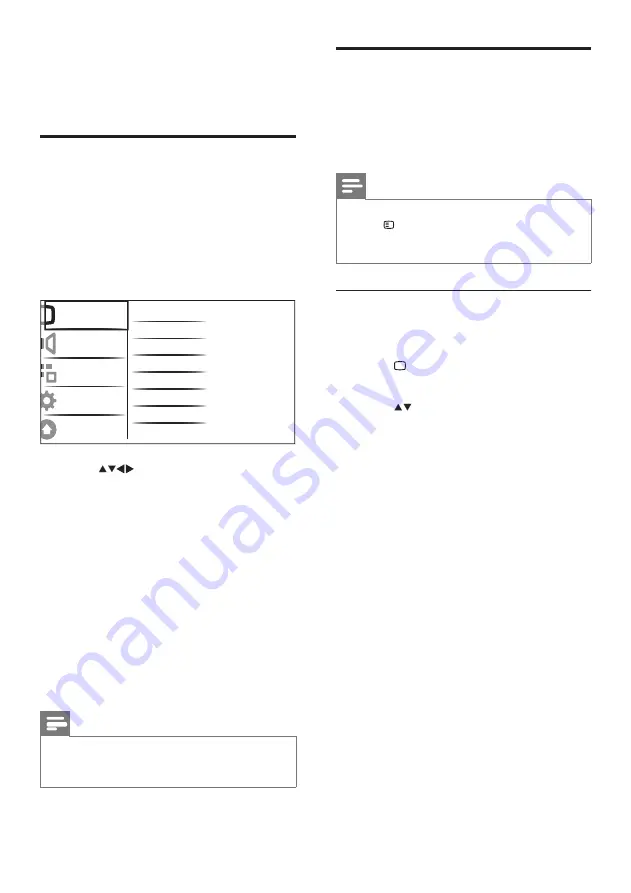
10
EN
Change picture and sound
settings
Change picture and sound settings to suit your
preferences. You can apply pre-defined settings
or change settings manually.
Note
• When watching TV or using external devices,
press
OPTIONS
then select
[Picture and
sound]
for quick access to picture and sound
settings.
Use smart picture
Use smart picture to apply pre-defined
picture settings.
1
Press
PICTURE
.
»
The
[Smart picture]
menu appears.
2
Press
to select one of the following
settings.
•
[Vivid]:
Applies rich and dynamic
settings.
•
[Standard]:
Adjusts picture settings to
suit most environments and types of
video.
•
[Cinema]:
Applies settings for movie
viewing.
•
[Game]:
Applies settings for games.
•
[Energy saving]
: Applies low-energy
settings.
•
[Natural]:
Applies the best picture
quality.
•
[Custom]:
Lists customized picture
settings.
3
Press
OK
to confirm your choice.
»
The selected smart picture setting is
applied.
5 Use more of
your TV
Access TV menus
Menus help you to install channels, change
picture and sound settings and access other
features.
1
Press
MENU > [PBS Settings] >
[Consumer Setup] > [Yes]
.
»
The consumer menu appears.
2
Press
to select and navigate
through one of the following menus.
•
[Picture]
: Adjusts the picture setting
for optimal viewing.
•
[Sound]
: Adjusts the sound setting.
•
[Features]
: Accesses different features
like timer and TV lock.
•
[Installation]
: Selects channel
installation menu, adjusts preferences
and resets the TV to factory settings.
•
[Software update]
: Updates the TV
software.
3
Press
OK
to confirm your choice.
4
Press
MENU
to exit.
Note
• In PBS mode, the Guest Menu simply provides
Picture, Sound, Feature, and Multimedia (Only
available if USB device is plugged.) items.
Picture
Sound
Features
Installation
Software update
Smart picture
Video contrast
Contrast
Brightness
Color
Hue
Sharpness
Noise reduction
Содержание 32HFL5332
Страница 2: ......
Страница 47: ...45 Eng lis h EN ...













































