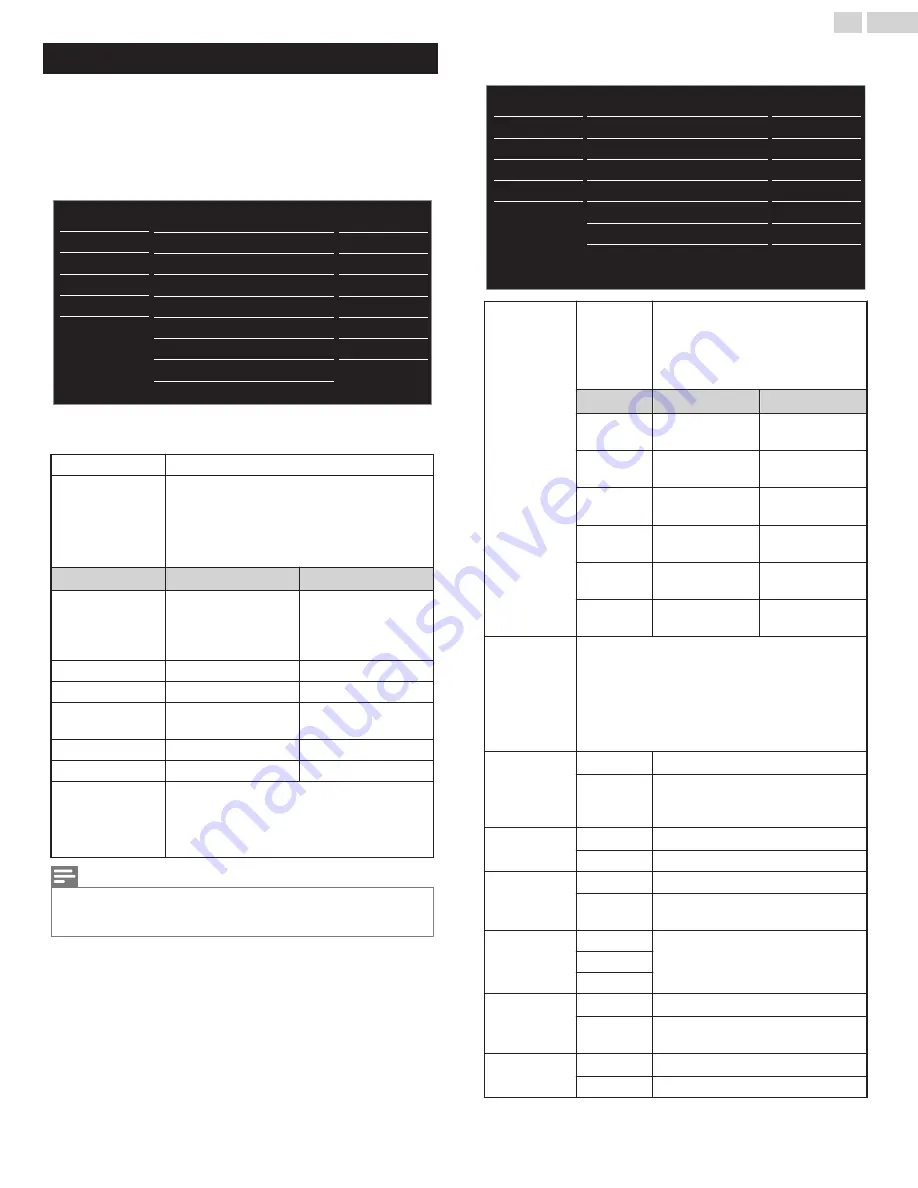
Picture
Before you begin:
You must set
Home
in
Location
.
Otherwise, personalized Picture and Sound settings will not be
memorized after the Unit goes into Standby Mode.
1
Press
Q
and use
H
I
to select
Picture
, then press
OK
.
18
50
30
30
0
2
USB
Language
Features
Setup
Sound
Picture
Personal
Advanced settings
Sharpness
Tint
Color
Brightness
Contrast
Backlight
Auto picture
Settings assistant
2
Use
H
I
J
K
to select the item you want to adjust, then press
OK
.
Settings assistant
to guide you through the best picture setting
Auto picture
to select the desired setting, then press
OK
.
(
Personal
,
Standard
,
Vivid
,
Sports
,
Movie
,
Game
and
Eco
)
When you adjust the following settings,
Personal
picture will be set Automatically.
J
Cursor
Cursor
K
Backlight
to Reduce Power
Consumption and
Reduce Backlight
Brightness
to Increase Power
Consumption and
Brightness
Contrast
to Decrease Contrast
to Increase Contrast
Brightness
to Decrease Brightness to Increase Brightness
Color
to Decrease Color
Intensity
to Increase Color
Intensity
Tint
to Add Red
to Add Green
Sharpness
to Soften
to Sharpen
Advanced settings
to Select the desired Setting, then press
OK
(
Color alignment
,
Noise reduction
,
Ambient
light sensor
*
,
Black stretch
,
Dynamic contrast
,
Gamma
,
Film mode
*
and
120 PMR
*
)
Note(s)
●
Adjusts Backlight for the Best Picture Quality by Dynamically Adjusting the Backlight
Intensity in accordance with the Room Lighting Condition when
Ambient light sensor
*
is
Set to
On
. Please ensure the Room Lighting is Stable and the Light Sensor is Not Blocked.
●
You can set a Particular Picture Quality using Advanced
settings.
Normal
Gamma
Dynamic contrast
Black stretch
Noise reduction
Color alignment
USB
Language
Features
Setup
Sound
Picture
On
Gamma2
On
On
On
Ambient light sensor
Auto
Film mode
*
*
*
120 PMR
Off
Color
alignment
Color
temperature
mode
to set the picture color temperature to
Personal
(
Cool
,
Normal
or
Warm
)
When you adjust the following
settings,
Personal
picture will be set
Automatically.
J
Cursor
Cursor
K
Red gain
to Decrease Red
Contrast
to Increase Red
Contrast
Green gain
to Decrease
Green Contrast
to Increase Green
Contrast
Blue gain
to Decrease Blue
Contrast
to Increase Blue
Contrast
Red offset
to Decrease Red
Brightness
to Increase Red
Brightness
Green
offset
to Decrease
Green Brightness
to Increase Green
Brightness
Blue offset
to Decrease Blue
Brightness
to Increase Blue
Brightness
Noise
reduction
to select the desired setting, then press
OK
●
For 55PFL4709 / 50PFL4709 / 49PFL4709 /
40PFL4709 / 40PFL4409
(
Off
,
Minimum
,
Medium
and
Maximum
)
●
For 32PFL4509 / 28PFL4509
(
Off
,
On
)
Ambient light
sensor
*
Off
to Set
Ambient light sensor
to
Off
On
to Adjust Backlight for Best Picture
quality based on the incoming Video
Signal
Black stretch
Off
to Set
Black stretch
to
Off
On
to Enhance Black Color
Dynamic
contrast
Off
to Set
Dynamic contrast
to
Off
On
to Enhance Contrast in an Image
Automatically
Gamma
Gamma1
to Change the Gamma setting
(changes the Brightness and Contrast
in the picture)
Gamma2
Gamma3
Film mode
*
Off
to Set
Film mode
to
Off
Auto
to Optimize the Picture recorded by
the Original film
120 PMR
*
Off
to Set
120 PMR
to
Off
On
to Make the Video appear smooth
*
55PFL4709 / 50PFL4709 / 49PFL4709 / 40PFL4709 / 40PFL4409 only.
23
.
English
Continued on next page.
















































