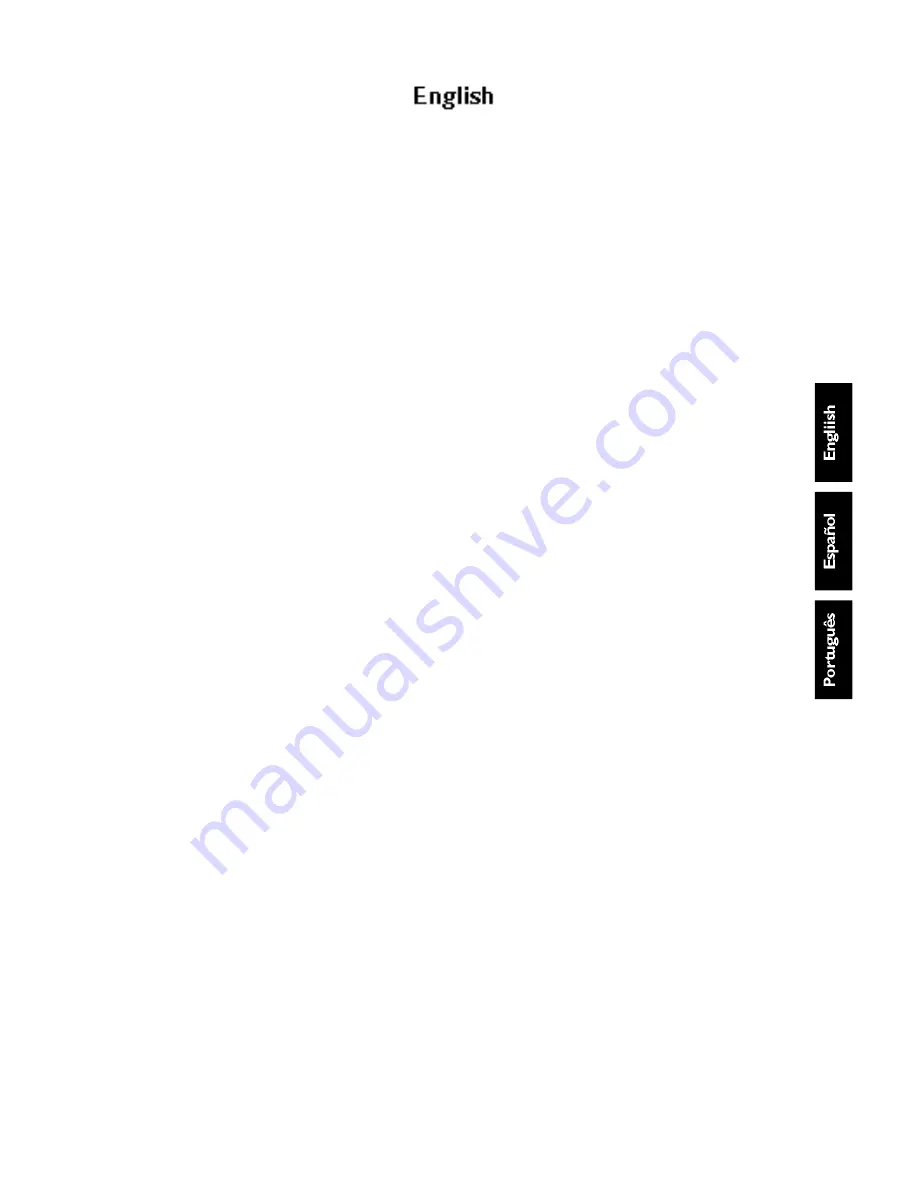
1
Table of contents
Introduction
Installation
TV set and remote control ......................................................................................2
Switching on.................................................................................................................2
The keys on the remote control.............................................................................3
The keys on the TV set .............................................................................................3
Menu installation: selecting menu language and country ...................................4
Tuning-in TV channels: automatic store .................................................................5
Sort ................................................................................................................................5
Manual store ................................................................................................................6
Favourite programmes and naming programmes................................................7
Operation
Operating the remote control ................................................................................8
Other functions...........................................................................................................9
16/9 Function ............................................................................................................10
Using the menu: adjusting the picture and sound .............................................12
Child lock, storing adjustments.............................................................................13
Programming, message............................................................................................14
Teletext.......................................................................................................................15
Peripherals
Connecting peripheral equipment........................................................................17
Tips..............................................................................................................................19
Glossary .....................................................................................................................20
Index ...........................................................................................................................20
Thank you for purchasing this television set. Every effort has been made
to simplify the operation and tuning of the receiver by the use of menus.
These menus are displayed on screen when requested giving easy access to
the various adjustments.
This handbook has been designed to help you install and operate your TV set.
We would strongly advice you read it thoroughly.
















