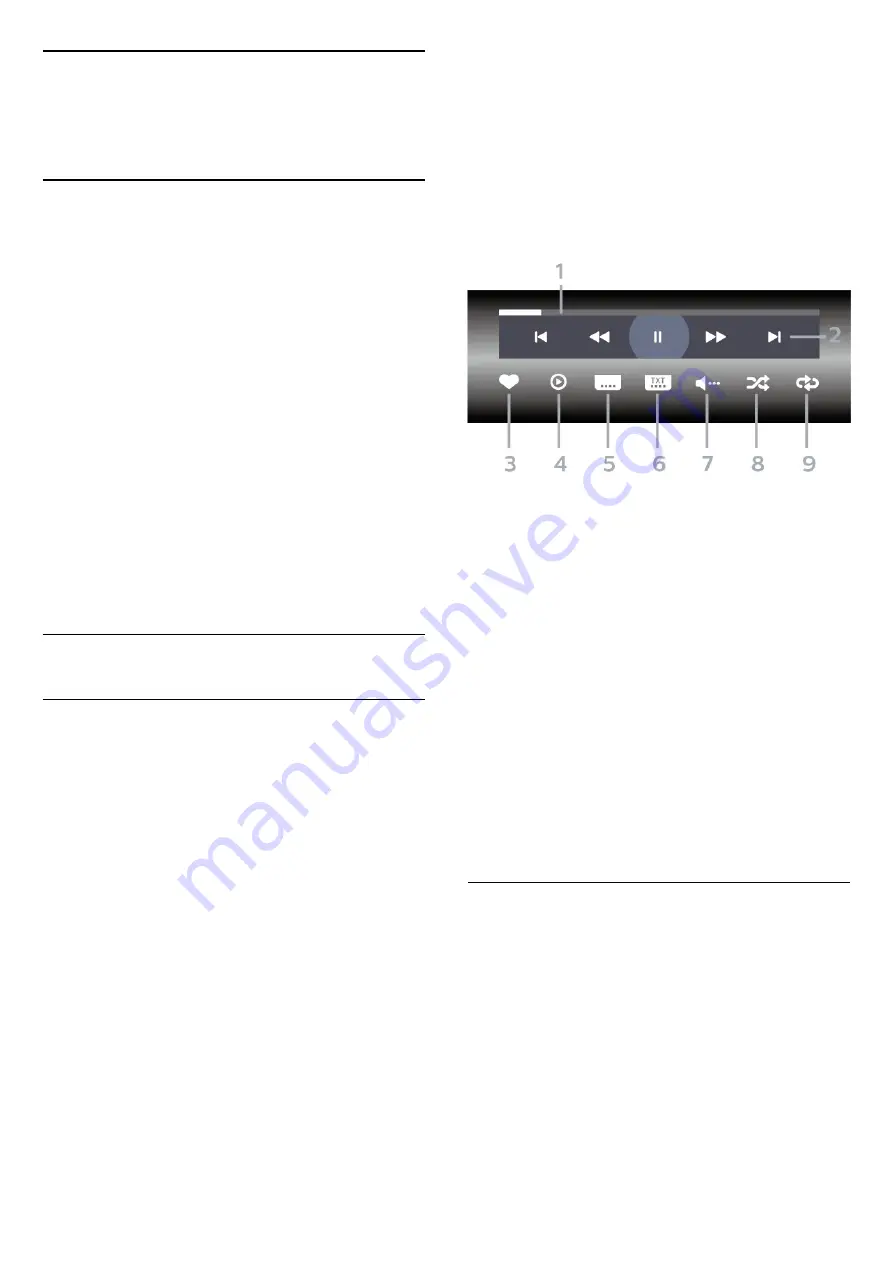
7
Videos, Photos and
Music
7.1
From a USB Connection
You can view your photos or play your music and
videos from a connected USB flash drive or USB Hard
Drive.
With the TV switched on, plug in a USB flash drive or a
USB Hard Drive to one of the USB connections. The
TV detects the device and will list your media files.
If the list of files does not appear automatically…
Professional Mode
OFF
Press
Home
, select
Sources.
Choose USB press
OK
.
Professional Mode On
Press
Home
,
select
Sources
. Choose
Media Brower
and
press
OK
.
You can browse your files in the folder structure you
have organised on the drive.
To stop playing videos, photos and music, press
.
7.2
Play your Videos
Play Videos
Open video folder
Professional Mode
OFF
Press
Home
, select
Sources.
Choose USB press
OK
.
Professional Mode On
Press
Home
,
select
Sources
. Choose
Media Brower
and
press
OK
.
To go back to the folder, press
.
Play a video
Professional Mode
OFF
Press
Home
, select
Sources.
Choose USB press
OK
.
Professional Mode On
Press
Home
,
select
Sources
. Choose
Media Brower
and
press
OK
.
1 -
Select
Videos
and press
OK.
2 -
Select one of video, you can press
Play
all
to play all files in the folder or press
Mark as
favourite
to add the selected video to favourite
menu -
Favourites.
To pause the video, press OK. Press OK again to
continue.
Control bar
To show or hide the control bar when a video is
playing, press
OK
.
1 -
Progress bar
2 -
Playback control bar
-
: Jump to the previous video in a folder
-
: Jump to the next video in a folder
-
: Rewind
-
: Fast forward
-
: Pause the playback
3 -
Mark as favourites
4 -
Play all videos
5 -
Subtitle: switch subtitles On, Off or On During
Mute.
6 -
Subtitle language: select a Subtitle Language
(Not available for Professional Mode ON.)
7 -
Audio language: select an audio language
8 -
Shuffle: play your files in a random order
9 -
Repeat: plays all videos in this folder once or
continuously
Video Options
During the video playback, press
OPTIONS, select
Info and press OK to...
•
Mark as Favourite
– Set the selected video as
favourite.
•
Play All
– Play all video files in this folder.
•
Subtitles
– If available, you can switch
subtitles
On
,
Off
or
On During Mute
.
•
Audio Language
– If available, select an Audio
Language.
•
Shuffle
– Play your files in a random order.
•
Repeat
– Plays all videos in this folder once or
continuously.
17
















































