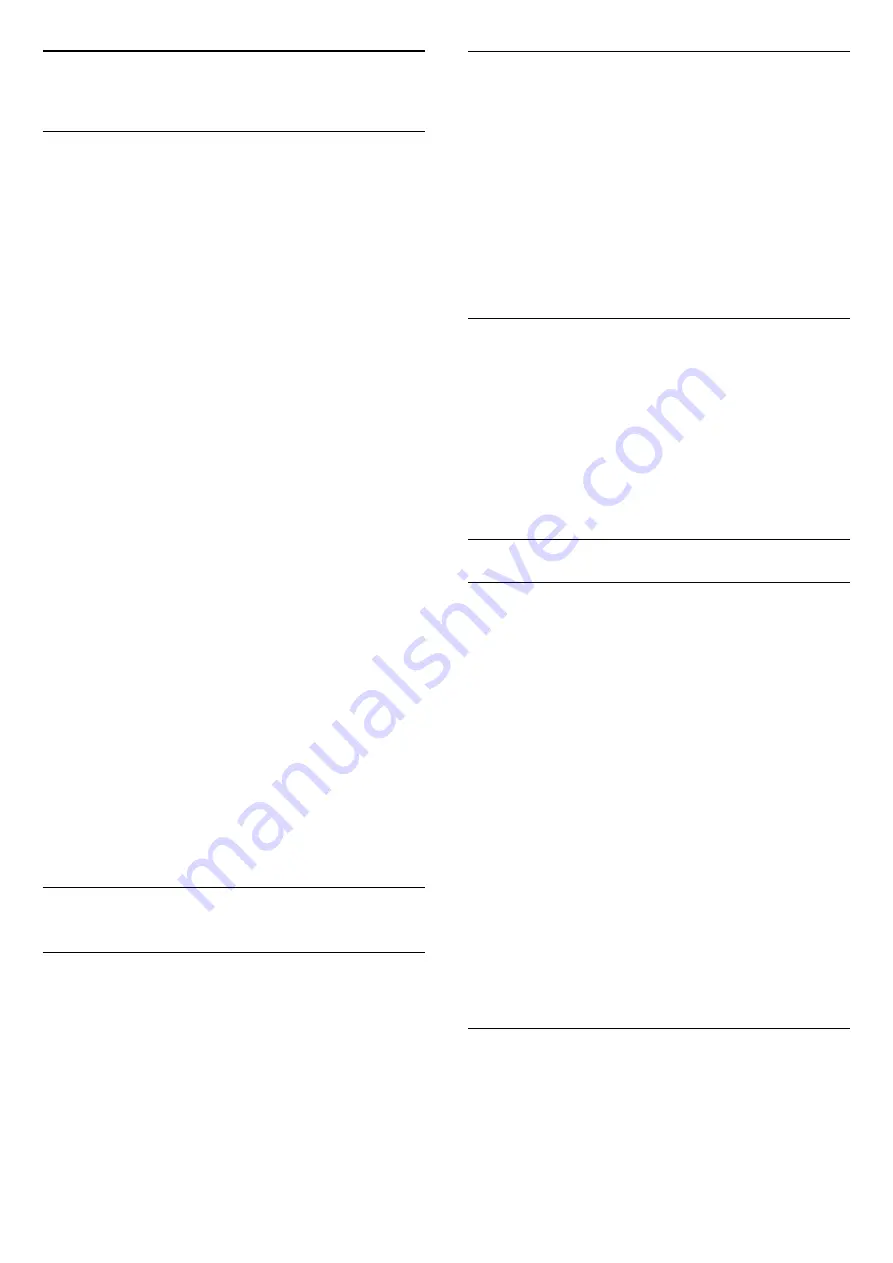
6
Channels
6.1
Switch channels
- To watch TV channels, press
. The TV tunes to
the TV channel you last watched.
- Alternatively, press
Home
to open the Home
menu and select
Channels
and press
OK
.
- To switch channels, press
+
or
-
. If you
know the channel number, type in the number with
the number keys. Press
OK
after you entered the
number to switch channels.
- To switch back to the previously tuned channel,
press
BACK
.
To switch to a channel from a channel list
- While watching a TV channel, press
LIST
to
open the channel lists.
- The channel list can have several pages with
channels. To view the next or previous page,
press
+
or
-
.
- To close the channel lists without switching
channels, press
LIST
again.
Channel icons
After an Automatic channel update of the channel list,
newly found channels are marked with a
(star).
If you lock a channel, it will be marked with
a
(lock).
Radio channels
If digital broadcasting is available, digital radio
stations are installed during installation. Switch to a
radio channel just like you switch to a TV channel.
This TV can receive digital television standard DVB .
TV may not work properly with some operators of
digital television , non-compliance with requirements
of the standard in full.
6.2
Channel lists
Open a channel list
To open the current channel list…
1. Press
, to switch to TV.
2. Press
LIST
to open the current channel list.
3. Press
LIST
again to close the channel list.
Filter a channel list
You can filter a list with all channels. You can set the
channel list to show only TV channels or only Radio
stations.
To set a filter on a list with all channels…
1. While watching a TV channel, press
LIST
to
open the channel list.
2. Press
OPTIONS
to open Option menu.
3. Select
List
, then you can
select
All
,
Favourites
,
Radio
, and
New channels
.
Rename a channel
You can rename channels in the channel list.
1. Select the channel you want to rename in one of
the channel lists.
2. Select the channel to rename.
3. Press
Rename
.
4. You can enter text with the on-screen keyboard.
5. To finish renaming, select
Done
and press
OK
.
Lock a channel
Lock and unlock a channel
To prevent children from watching a channel or a
programme, you can lock channels or lock age rated
programmes.
You can lock a channel to prevent children from
watching it. To watch a locked channel you need to
enter the Child lock code. You cannot lock
programmes from connected devices.
To lock a channel . . .
1. While watching a TV channel, press
LIST
to
open the channel list.
2. In any list, select the channel you want to lock.
3. Press
OPTIONS
and select
Lock channel
. In a
channel list, a locked channel is marked with a
lock
.
To unlock a channel, select the locked channel in the
channel list, press
OPTIONS
, then
select
Unlock channel
. You will need to enter the
Child lock code.
Parental rating
To prevent children from watching a programme not
suitable for their age, you can use an age rating.
Some digital broadcasters have age rated their
programmes. When the age rating of a programme is
equal to or higher than the age you have set as age
17
Содержание 22PFS4031
Страница 62: ...Powered by TCPDF www tcpdf org 62 ...






























