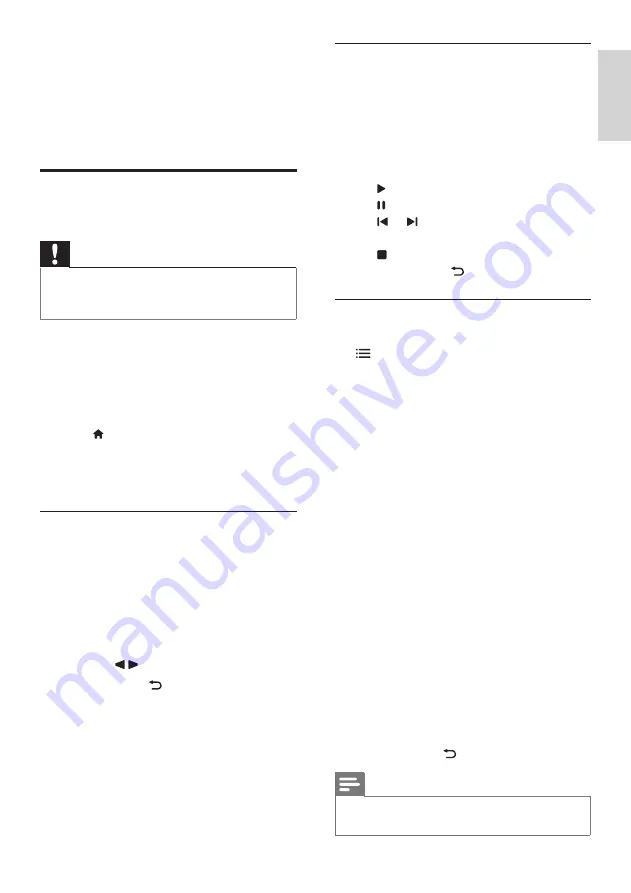
29
EN
English
View a slide show of your photos
1. When a full screen image of a photo is
displayed, press
OK
.
»
A slide show begins from the selected
photo.
• Press the following buttons to control
play:
•
to play.
•
to pause.
•
or to play the previous or next
photo.
•
to stop.
• To return, press .
Change slide show settings
1. While you view a slide show, press
OPTIONS
.
»
The slide show options menu is
displayed.
2. Select one of the following, then press
OK
.
•
[Start/Stop slideshow]:
Start or stop
slideshow.
•
[Slideshow transitions]:
Set the
transition from one picture to the
next.
•
[Slideshow frequency]:
Select the
display time for each photo.
•
[Repeat]
/
[Play once]:
View the
pictures in the folder once only, or
repeatedly.
•
[Shuffle off]
/
[Shuffle on]:
View the
pictures in sequential order, or at
random.
•
[Rotate image]:
Rotate photo.
•
[Show info]:
Display the picture name,
date, size and next picture in the slide
show.
•
[Set as Scenea]:
Set the selected
picture as the TV wallpaper.
3. To return, press .
Note
•
[Rotate image]
and
[Show info]
appear only
when the slideshow is paused.
9 Multimedia
This chapter describes how to use the
multimedia function.
Play photos and music on
USB storage devices
Caution
• Philips is not responsible if the USB storage
device is not supported, nor is it responsible for
damage or loss of data from the device.
Connect a USB storage device to play photos
or music stored on it.
1. Switch on the TV.
2. Connect the USB device to the USB port
on the side of your TV.
3. Press .
4. Select
[Browse USB]
, then press
OK
.
»
The USB browser appears.
View photos
1. In the USB browser, select
[Picture]
, then
press
OK
.
2. Select a photo or a photo album, then
press
OK
to view the photo enlarged to fill
the TV screen.
• To view the next or previous photo,
press .
3. To return, press .






















