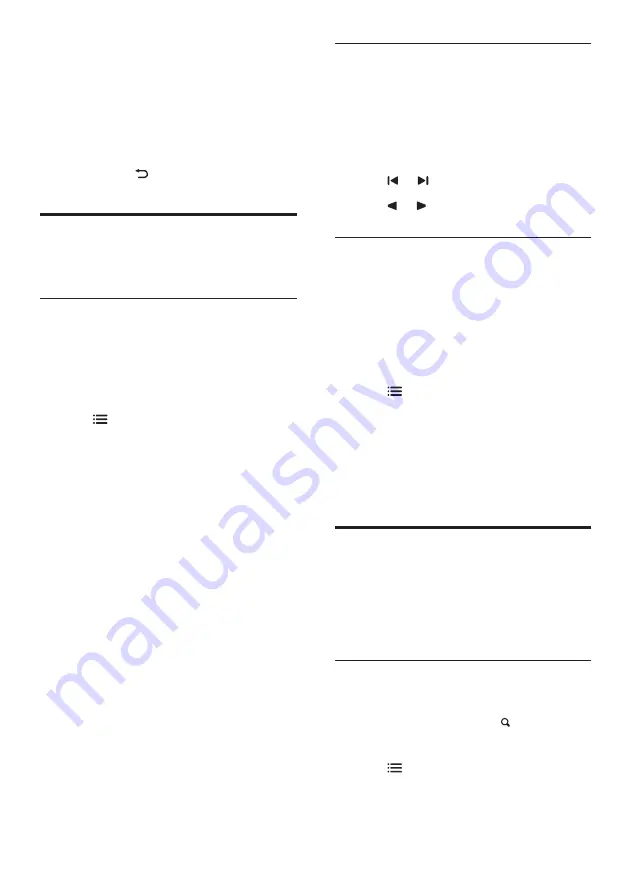
22
EN
Select teletext subpages
A teletext page can contain several subpages.
Subpages are displayed next to the main page
number.
1. Press
TEXT
.
»
The teletext screen appears.
2. Press or to select a teletext page.
3. Press
or to enter a subpage.
Select T.O.P. teletext broadcasts
Jump from one subject to another without
entering page numbers with Table Of Pages
(T.O.P.) teletext broadcasts. T.O.P. teletext
broadcasts are available on selected TV channels.
1. Press
TEXT
.
»
The teletext screen appears.
2. Press
OPTIONS
.
3. Select
[T.O.P. overview]
, then press
OK
.
»
The T.O.P. overview appears.
4. Select a subject.
5. Press
OK
to view the page.
Create and use lists of
favourite channels
You can create a list of your preferred TV
channels so that you can find those channels
easily.
View only the list of favourite
channels
1. While you watch TV, press
FIND
.
»
The channel matrix menu is displayed.
2. Press
OPTIONS
.
•
[Headphone]:
Hear visually impaired
audio from headphones only.
•
[S headphone]:
Hear
visually impaired audio from both
speakers and headphone.
•
[Volume visually impaired]:
Adjust the
volume of visually impaired audio.
4. To exit, press .
Use advanced teletext
features
Access the teletext options menu
Access the teletext features through the
teletext options menu.
1. Press
TEXT
.
»
The teletext screen appears.
2. Press
OPTIONS
.
»
The teletext options menu appears.
3. Select one of the following options, then
press
OK
.
•
[Freeze page]
/
[Unfreeze page]:
Freeze/unfreeze the current page.
•
[Dual screen]
/
[Full screen]:
Switch
between full screen and dual screen
teletext.
•
[T.O.P. overview]:
Switch on Table of
Pages teletext broadcasts
•
[Enlarge]
/
[Normal view]:
Switch
between enlarged and normal view of
teletext pages.
•
[Reveal]:
Hide or reveal hidden
information on a page, such as
solutions to riddles or puzzles.
•
[Cycle subpage]:
If subpages are
available, automatically display each
subpage in sequence.
•
[Languages]:
Select a language for
teletext.





























