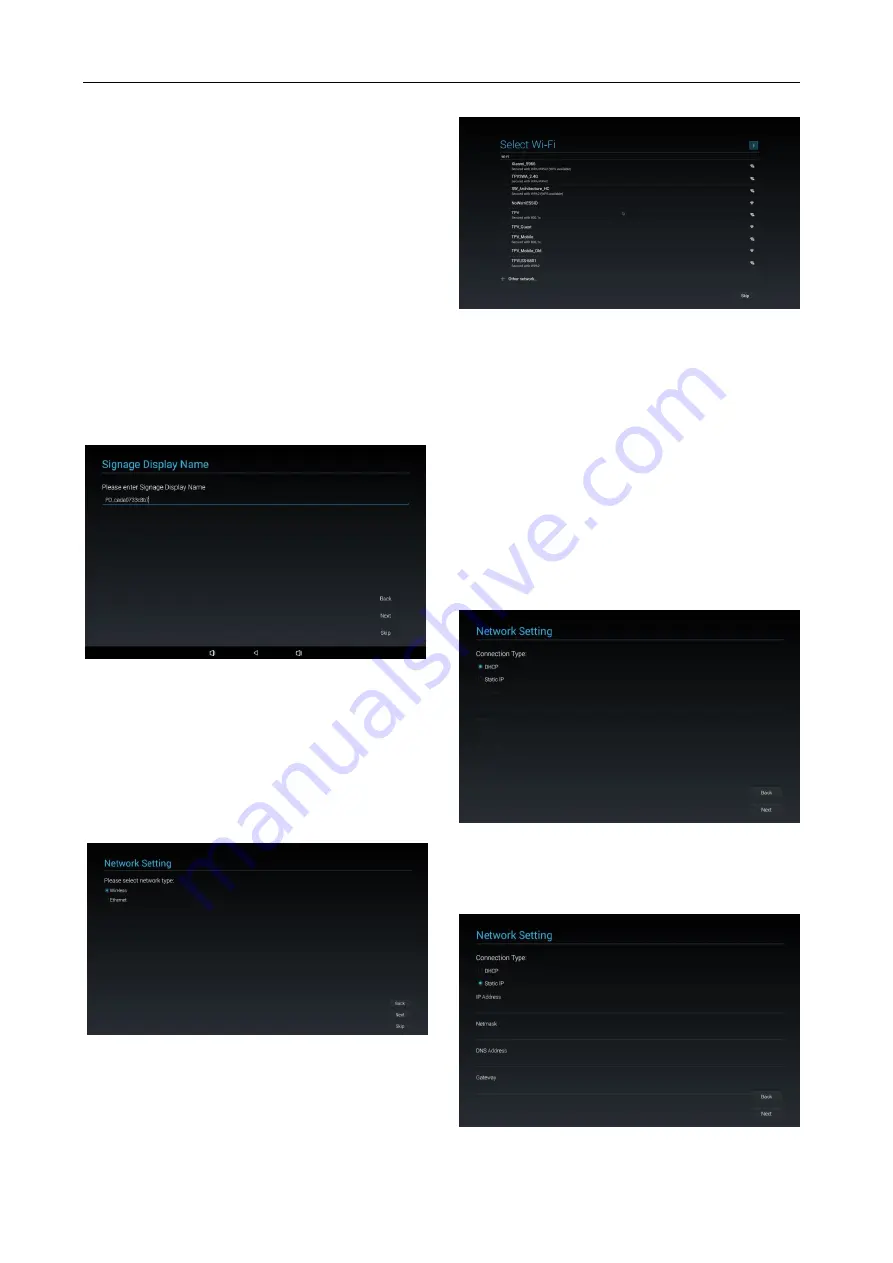
10
(3) Manual Setup
If you choose manual setup, you need to setup some
items:
* General Information
When you finish setup, it will jump to the page: Network
Settings.
PS: Ne need to re-boot after setup.
Signage Display Name
It will show the default Signage Display name, but the
user can change to other name.
You can click “Skip” if you do not want to change the
name.
PS: If the name is blank, you can not click “Next” to go to
next page.
5.1.5 Network Setting
You can choose the network source:
Wi-Fi
or
Ethernet
.
Then click “Next” to finish the network setting. Or, you
can click “Skip” to skip network setting.
PS: If you did not connect Ethernet cable, it will show
“Network cable is not plugged.” If you choose and click
“Next”.
(1)
Wireless
When connecting to Wi-Fi, it will lead you to next page
automatically:
Signage Display Settings
(2) Ethernet
When you enter “Ethernet” mode, it will show:
Connection Type
:
2 options: DHCP and Static IP
IP Address (Only in Static IP mode)
Netmask (Only in Static IP mode)
DNS Address (Only in Static IP mode)
Gateway (Only in Static IP mode)
Finish the setting and click “Next”, it will lead you to next
page:
Signage Display Settings
(1) DHCP
In DHCP mode, it will show related information about
current connection.
(2) Static IP
In Static IP mode, the user can set IP Address, Netmask,
DNS Address, and Gateway manually.






























