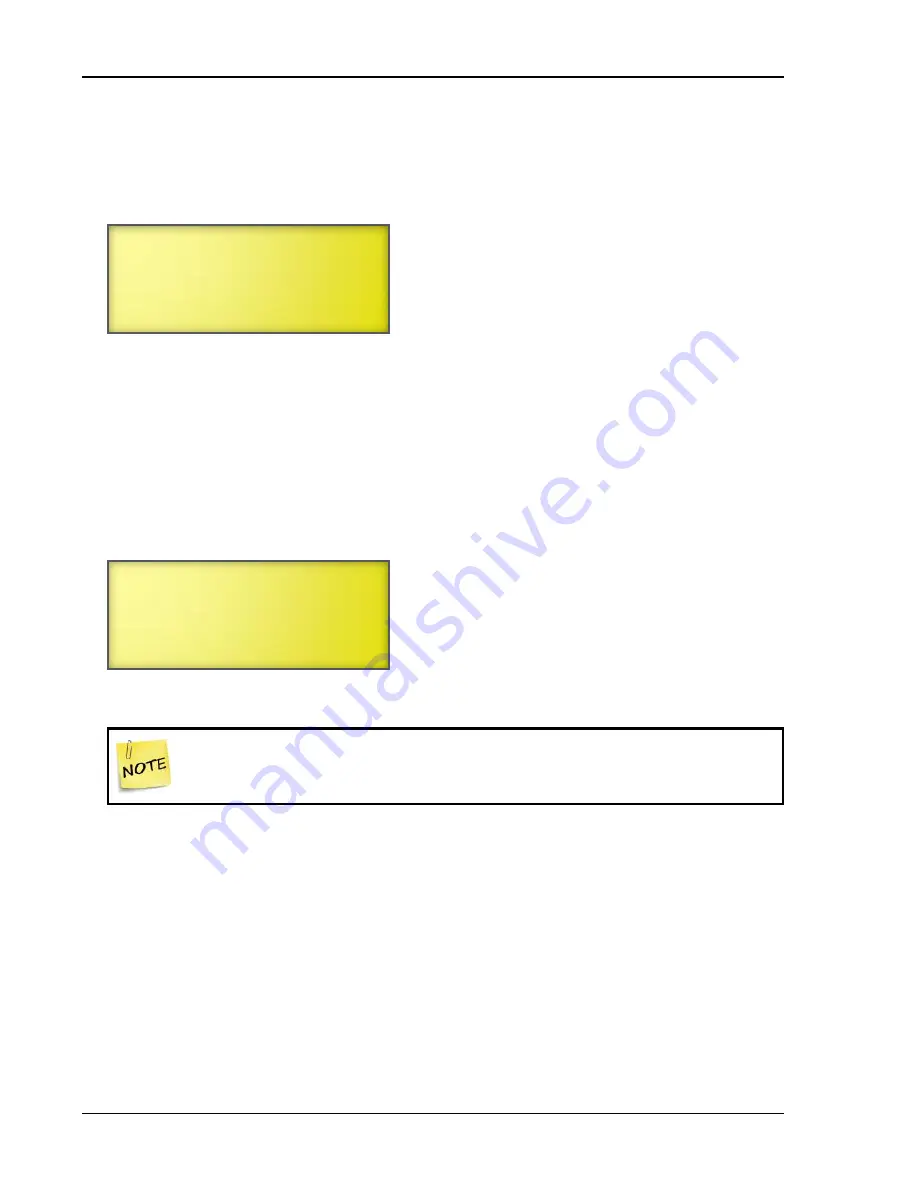
Chapter 4: Programming
96
Phason
7.
Scroll to
Level
and then press
ENTER
.
8.
Press
+
or
–
to select the security level for this user and then press
ENTER
.
9.
Scroll to the last line and then press
ENTER
.
The Supra saves the user and displays a screen like the following example.
10.
Press
BACK
to return to the Security menu.
11.
Press
BACK
to return to the Main Menu.
To remove users
1.
From the Main Menu, select
Security
(4).
2.
From the Security menu, select
Remove User
(4).
The first user is displayed, like the following example.
3.
Scroll down until you see the name of the user you want to remove.
Make sure you really want to remove this user. You will not be asked to confirm
the removal. If you remove a user by mistake, you will have to add the user
again.
4.
Scroll to
Erase this user
and then press
ENTER
.
The display confirms that the user has been removed.
5.
Press
BACK
.
6.
Press
BACK
twice to return to the Main Menu.
Changing PINs
Occasionally, a PIN might need to be changed. For example, when you first set up a user, you might
provide a temporary PIN, and then have that user change the PIN the first time they log in to the
Supra.
One new user added
Position 1
Log ID 1
Press the BACK key.
Name: GROG!
Access Code: 1234
Level: Admin
Erase this user
Содержание Supra-RS
Страница 1: ......
Страница 8: ...viii...
Страница 16: ...Chapter 1 Introduction 16 Phason Understanding the menu structure...






























