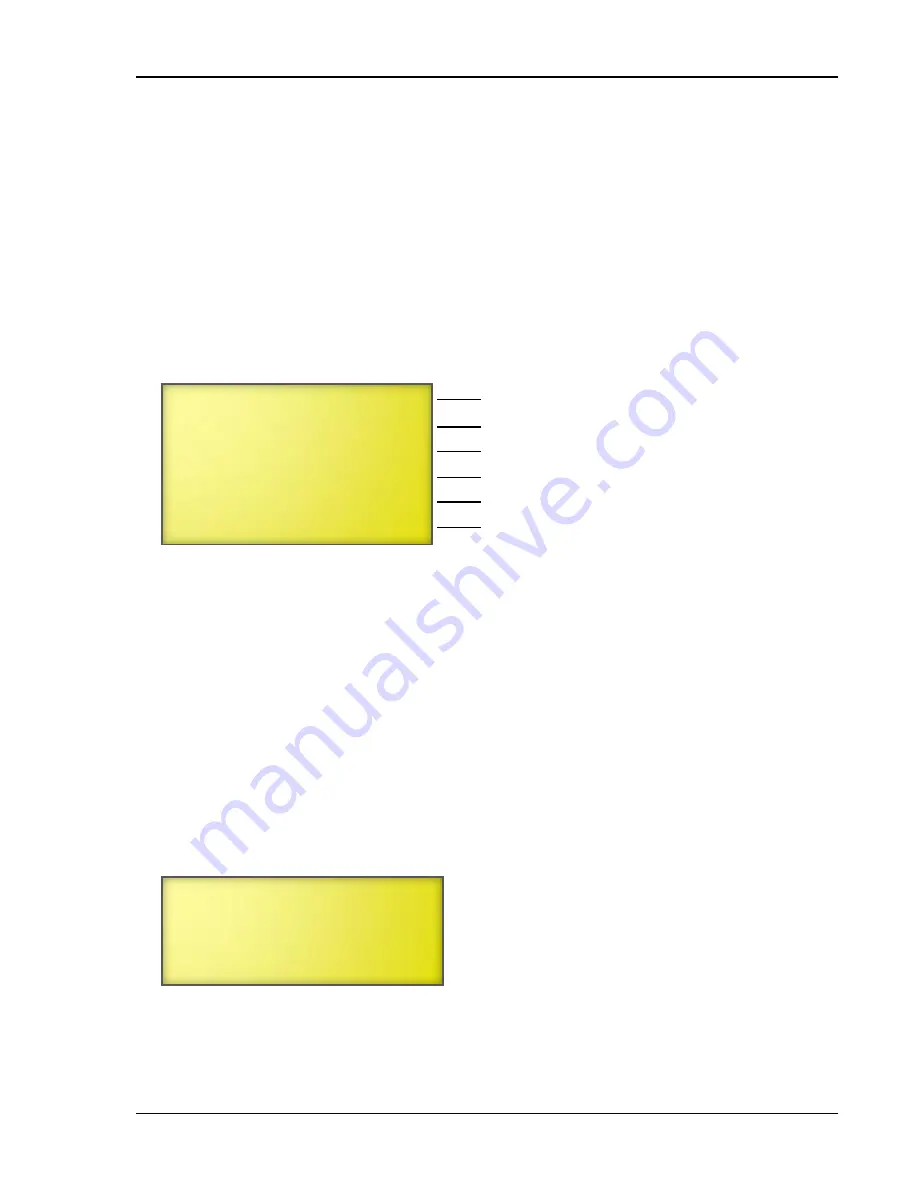
Monitoring the Supra
21040012
103
Reading the audit log
Each time someone adjusts a setting, the Supra stores information in its audit log.
If you have users set up and security enabled, the Supra stores the user who made each change. If
you do not have users and security enabled, the Supra lists the user as “User”.
To view the audit log
1.
From the Main Menu, select
View Logs
(2).
2.
From the View Logs menu, select
Audit Log
(3).
For each adjustment, the Supra displays six lines of information like the following example.
3.
Scroll down to view all the information that was logged.
4.
Press
BACK
twice to return to the Main Menu.
Erasing the logs
Use this option to erase every record in all three of the logs: daily log, alarm log, and audit log.
To erase all logs
1.
From the Main Menu, select
View Logs
(3).
2.
From the View Logs menu, select
Erase All Logs
.
A confirmation screen like the following example displays.
3.
If you do not want to erase all the logs, press
BACK
.
4.
If you want to erase all the logs, scroll to the last line and then press
ENTER
.
WARNING! This will
Erase every record
In all three logs!
Are you sure? No
09/08/2016 02:59 PM
West pit fan
On Full Point
From: 81.0
To: 80.0
By John
When the change was made
The description of the element
The setting that was changed
The previous setting
The new setting
The user who changed it
Содержание Supra-RS
Страница 1: ......
Страница 8: ...viii...
Страница 16: ...Chapter 1 Introduction 16 Phason Understanding the menu structure...






























