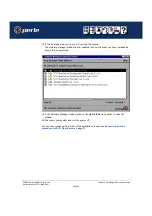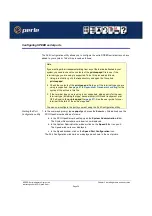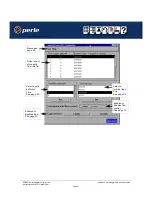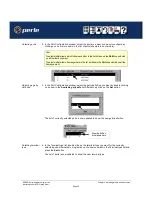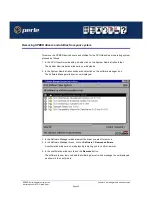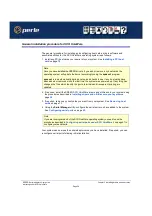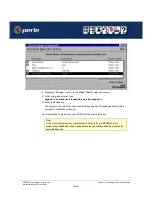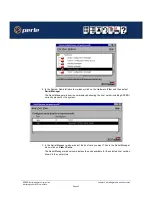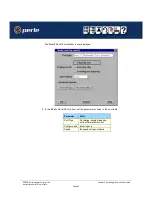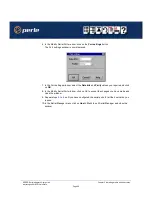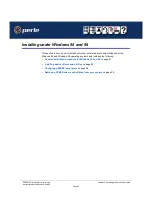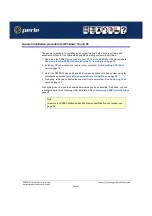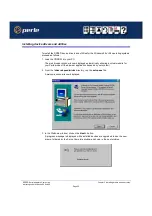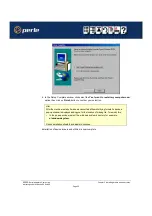SPEED Serial adaptors User guide
Installing under SCO UnixWare
Page 38
Chapter 2 Installing drivers and host cards
General installation procedure for SCO UnixWare
The general procedure for installing and configuring host cards, drivers software and
associated utilities for the SCO UnixWare operating system is as follows:
1. Install any PCI host cards you require into your system. See
2. If required, install the SPEED SCO UnixWare drivers and utilities onto your system using
the procedures described in
Installing drivers and utilities onto your system
.
3. If required, remove any host cards you want from your system. See
.
4. Using the
Serial Manager
utility, configure the serial ports you have added to the system.
See
Your system can now use the serial adaptor cards you have installed. If required, you can
reconfigure serial ports following initial installation.
Note
Once you have installed the SPEED drivers, if you add or remove any host cards the
operating system will update the kernel accordingly using the
spdconf
program.
spdconf
is run automatically during boot up and checks to see if any host cards have
been added or removed since the last time the system was powered up. If anything has
changed the files which identify the ports, terminals and transparent printing are
updated.
Note
If you are running version 2 of the SCO UnixWare operating system you need to use the
procedures described in
Configuring serial ports under SCO UnixWare 2
configure your serial ports.
Содержание SPEED Series
Страница 16: ...SPEED Serial adaptors User guide About the SPEED serial adaptor card Page 16 Chapter 1 Introduction ...
Страница 74: ...SPEED Serial adaptors User guide Removing host cards Page 74 Chapter 2 Installing drivers and host cards ...
Страница 86: ...SPEED Serial adaptors User guide SPEED cables available from Perle Page 86 Chapter 3 SPEED Cabling information ...