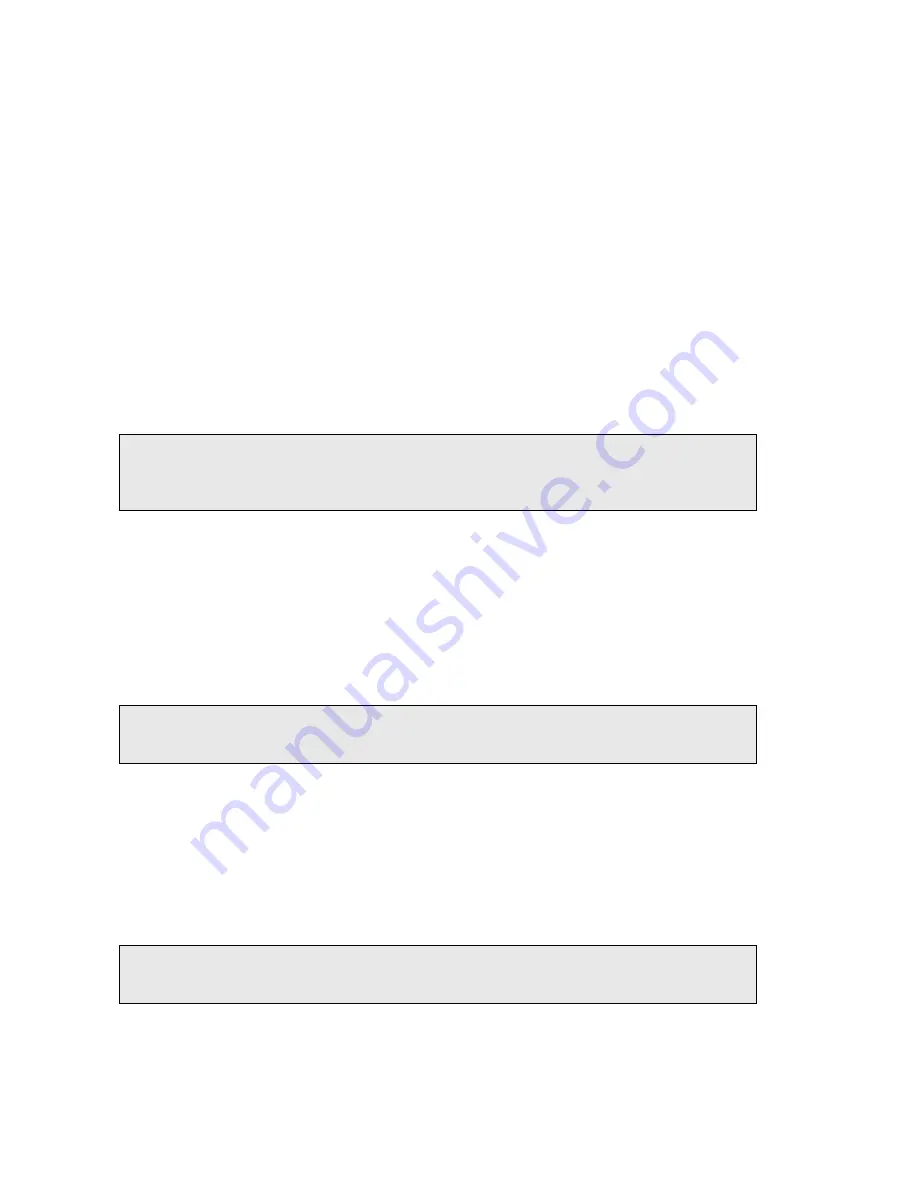
56 . Raman IdentiCheck Getting Started Guide
7.
If required, select any Auto Processing options.
These options if selected will be applied to all spectra collected, and cannot be undone.
8.
If you select
Save after each measurement
, your spectra will automatically be saved
using the Sample ID.
You are now in a position to acquire data. See SOP-4 for details.
SOP-4: Collecting a Spectrum with a Triggered Fiber
Optic Probe
1.
Ensure that the appropriate laser safety precautions are being observed.
2.
If appropriate, fit the plastic spacer to the end of the probe.
The use of a 7.5 mm plastic spacer (part number L1320324) attached to the end of
your TFOP will ensure the optimum positioning of the probe when direct contact can be
made between the sample and the probe.
NOTE: When positioning your sample, you should ensure that your data does not include
contributions from any substance other than your sample. It is advisable to 1–2 cm of
free space behind your sample. Alternatively, you can subtract the spectrum of your
substrate from your sample spectrum.
3.
To begin collecting data, press and hold down the trigger until the Path Active LED
on the probe lights-up green (approximately 2 seconds). Rapid pressing and releasing
of the trigger may result in a failure to start data collection.
Once the Path Active LED is illuminated, you can release the trigger.
The indicator will remain lit during data collection, indicating that laser light is being
emitted from the TFOP.
When the acquisition is complete, the Path Active LED will extinguish, or will start to
blink if you are still depressing the trigger. The blue Probe Path LED will remain on.
NOTE: To abort data collection BEFORE acquisition is complete, press and hold down the
trigger until the Path Active LED is extinguished, or starts flashing, and then you can
release the trigger. The shutter will close, data collection will stop.
4.
Repeat this procedure for each sample.
Spectra are always background corrected. If there is not a valid background in memory, a
background will be acquired at this point. You will see a progress bar for the background
collection on the Live tab. When the collection of backgrounds is complete, the software will
automatically begin collecting spectra. The upper progress bar shows the progress of the
current scan (
%
), while the lower progress bar shows the overall progress of the
measurement (for example,
1 of 2
scans) if, for example, you have set up Repeat collections.
NOTE: Depending upon the number of backgrounds you have chosen to take, some
considerable time may elapse between the Path Active light coming on and the
shutter opening to start data collection.
Содержание Raman IdentiCheck
Страница 1: ...Raman IdentiCheck Getting Started Guide MOLECULAR SPECTROSCOPY ...
Страница 5: ...Introduction ...
Страница 10: ...10 Raman IdentiCheck Getting Started Guide ...
Страница 11: ...Safety Practices ...
Страница 26: ...26 Raman IdentiCheck Getting Started Guide ...
Страница 27: ...Raman History Theory and Instrumentation ...
Страница 34: ...34 Raman IdentiCheck Getting Started Guide ...
Страница 35: ...Introduction to the Raman IdentiCheck ...
Страница 50: ...50 Raman IdentiCheck Getting Started Guide ...
Страница 51: ...Using the Raman IdentiCheck ...
Страница 65: ...Maintenance and Troubleshooting ...
Страница 73: ...Appendix A Using your own PC ...
Страница 78: ...78 Raman IdentiCheck Getting Started Guide ...






























