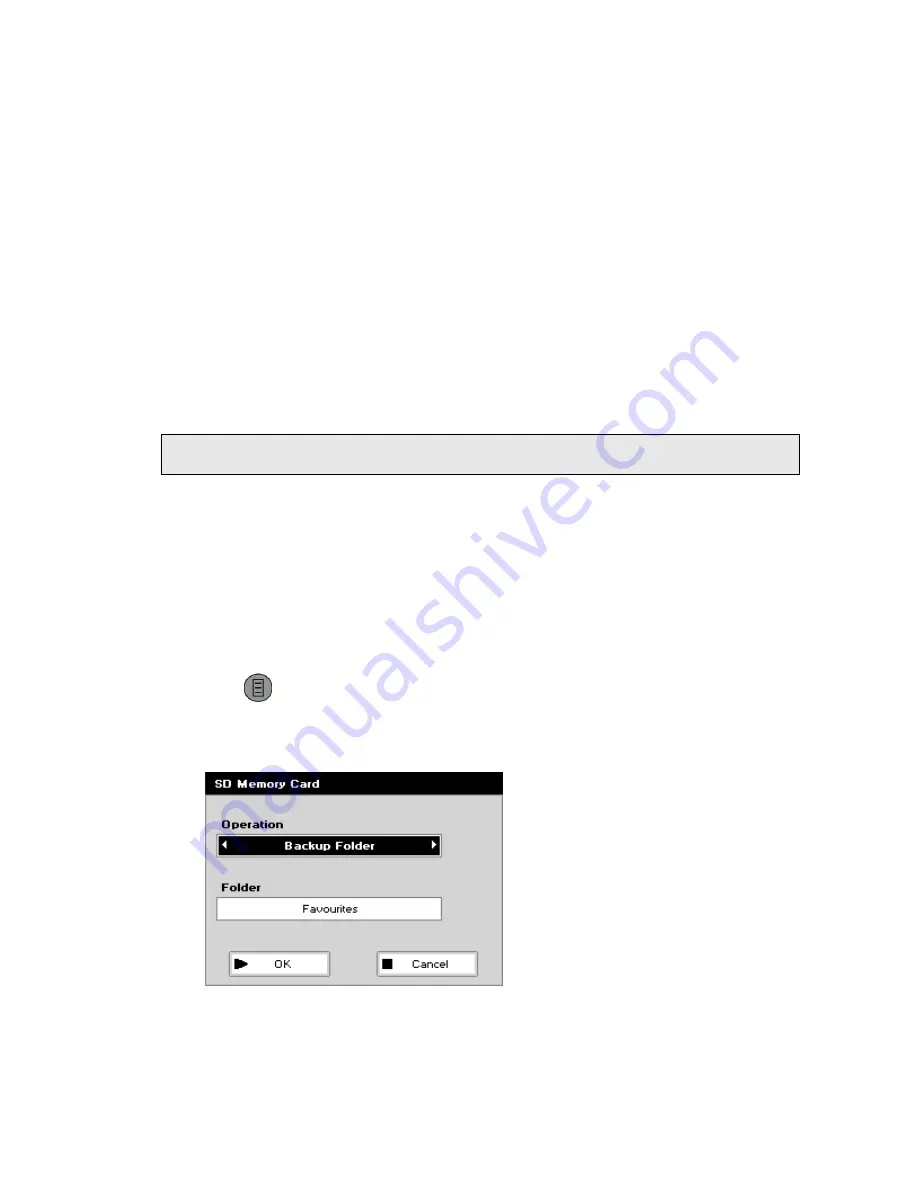
Using your Instrument . 29
SD Memory Card
If an SD Memory Card is installed in your instrument, then you can access the SD Memory
Card folder option. The options
Backup Folder
or
Backup All Folders
allow you to copy a
methods folder or all of the methods folders on your instrument, respectively, to the SD
Memory Card. Methods from more than one instrument can be saved to the same card. The
methods are saved to a default directory \<Serial Number>\BACKUP
For example, \1000\BACKUP\METHODS\Methods 1
The SD Memory Card can be plugged into a card reader attached to your PC. Methods can be
renamed (up to a maximum of 24 characters) and moved between folders.
The options
Restore Folder
or
Restore All Folders
restore the contents of the folder or
folders, respectively, to the content of the SD Memory Card BACKUP directory. All methods in
the folder(s) will be overwritten if you select
Restore Folder
or
Restore All Folders
. If you
have renamed an instrument folder, the folder name will be overwritten by those in the
BACKUP directory of the SD Memory Card.
NOTE: If you rename a folder on the SD Memory Card and then try to restore the contents,
your instrument will not recognize the folder and it will not be restored.
The
Restore All Folders
function can also be used if you wish to set multiple instruments of
the same type to have the same methods and folder structure. Navigate in Windows Explorer
to the \<Serial Number>\BACKUP folder that contains the methods you would like to use and
then rename the folder \<Instrument Type>\BACKUP. You can then restore each instrument
in the normal way.
To Backup or Restore your folders:
1.
Open the Methods folder.
2.
Press
to display the available Options.
3.
Press 4 to select
SD Memory Card
.
The SD Memory Card screen is displayed.
4.
Select the mode of
Operation
using the left and right arrows, and then press the down
arrow.
The options are
Backup Folder
,
Backup All Folders
,
Restore Folder
or
Restore All
Folders
.
Содержание Lambda XLS
Страница 1: ...LAMBDA XLS XLS User s Guide UV VIS SPECTROSCOPY...
Страница 4: ...Appendices 85 Appendix 1 Specifications 86 Appendix 2 Customer Care Contacts 87 Index 89...
Страница 5: ...Introduction...
Страница 8: ...8 Lambda XLS XLS User s Guide...
Страница 9: ...Safety Information...
Страница 14: ...14 Lambda XLS XLS User s Guide...
Страница 15: ...Installing your Instrument...
Страница 18: ...18 Lambda XLS XLS User s Guide...
Страница 19: ...Using your Instrument...
Страница 39: ...Instrument Methods...
Страница 71: ...Accessories...
Страница 80: ...80 Lambda XLS XLS User s Guide...
Страница 81: ...Maintenance...
Страница 85: ...Appendices...
Страница 88: ...88 Lambda XLS XLS User s Guide...






























