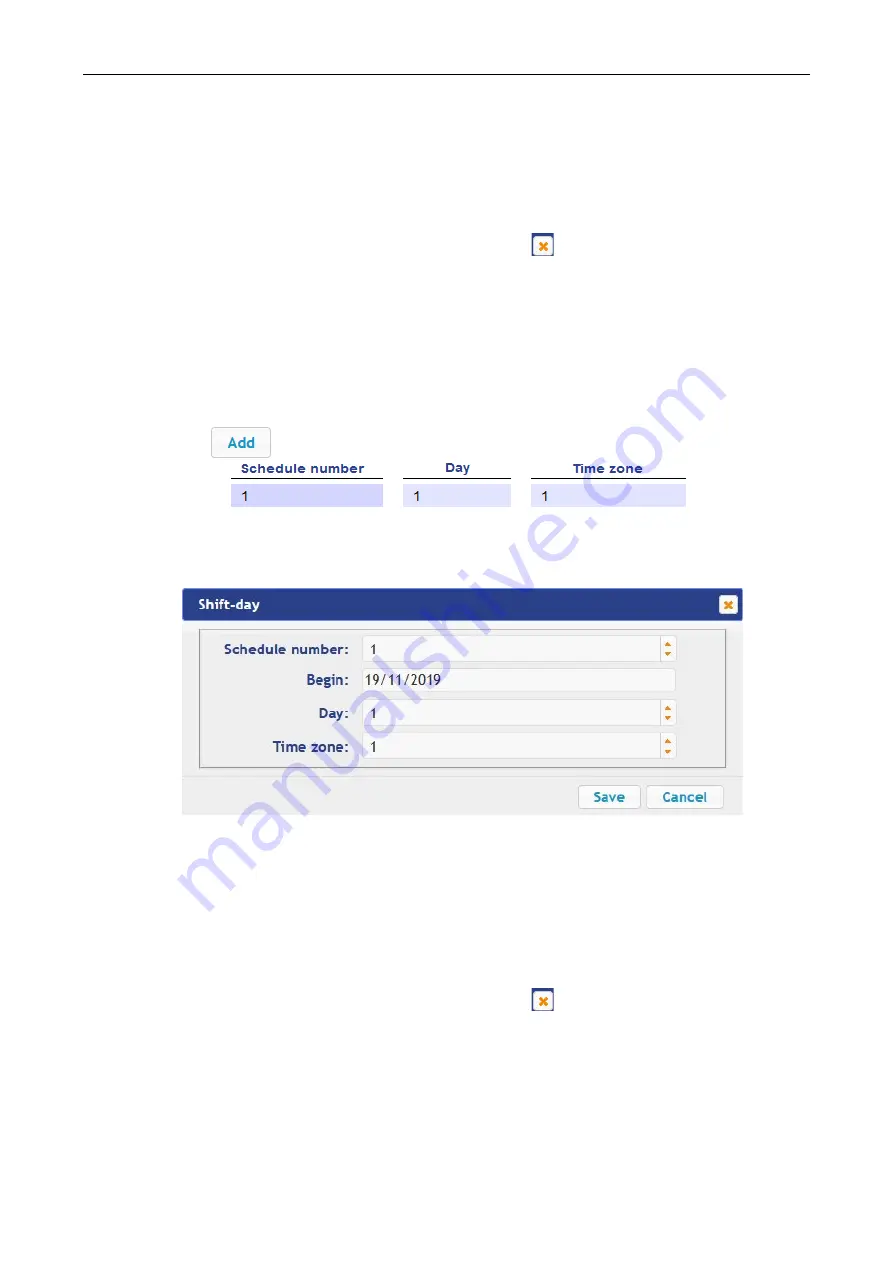
User Manual
50
3. In the opened window perform the necessary changes for the parameters:
•
Schedule number
parameter sets the schedule number;
•
Day
parameter sets the day of the week;
•
Time zone
parameter sets the time zone number for the selected schedule.
4. To save the changes and send the parameters to the controller, click the
Save
button. The
Weekly schedule
window will be closed.
5. To exit the
Weekly schedule
window without saving the changes, click the
Cancel
button.
Also, it is possible to close the window by clicking
Close
.
6. To delete the weekly schedule from the list, click the title bar in the working area; the
Weekly
schedule
window will be opened. Click the
Delete
button. The
Holidays
window will be
closed and the selected schedule will be deleted.
5.1.4
Flexible daily schedule
To configure
flexible daily schedule
, proceed as follows:
1. Click consistently
Access
Time access criteria
Flexible daily schedule
in the Web-
interface menu
.
The window with the working area will be opened:
2. To add a new
flexible daily schedule
, click the
Add
button; to change or delete the
Flexible
daily schedule
parameters, click the title bar in the working area. The
Flexible daily
schedule
window will be opened:
3. In the opened window perform the necessary changes:
•
Schedule number
parameter sets the schedule number;
•
Beginning
parameter sets the beginning of the schedule;
•
Day
parameter sets the number of days for the schedule;
•
Time zone
parameter sets the time zone number for the selected day.
4. To save the changes and send the parameters to the controller, click the
Save
button. The
Flexible daily schedule
window will be closed.
5. To exit the
Flexible daily schedule
window without any changes, select the
Cancel
button.
Also, it is possible to close the window by clicking
Close
.
6. To delete the shift-day schedule from the list, select the title line on the working area; the
Flexible daily schedule
window will appear. Select the
Delete
button. The
Flexible daily
schedule
window will be closed and the selected schedule will be deleted.
5.1.5
Flexible weekly schedule
To configure flexible weekly schedule, proceed as follows:
1. Click consistently
Access
Time access criteria
Flexible weekly schedule
in the Web-
interface menu
.
The window with the working area will be opened:
Содержание CT/L-14
Страница 1: ...Controller CT L 14 ASSEMBLY AND OPERATION MANUAL...
Страница 2: ...CT L 14 Controller Assembly Operation Manual...
Страница 58: ...www perco com...






















