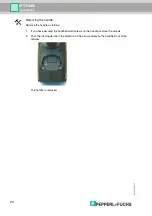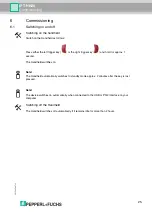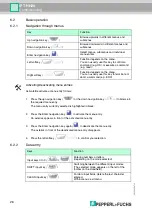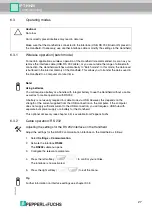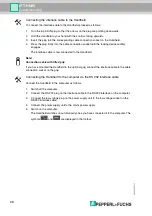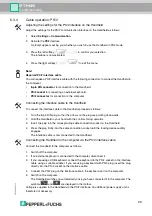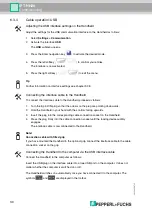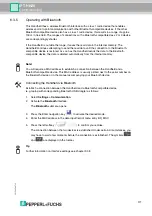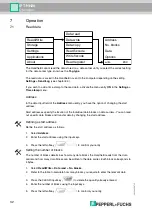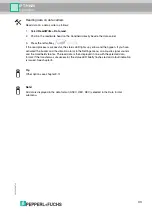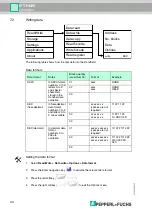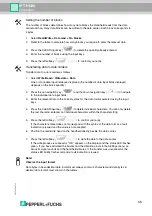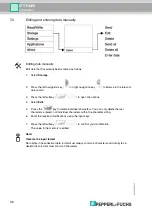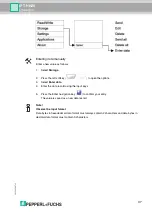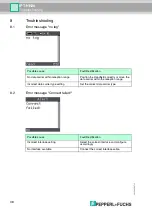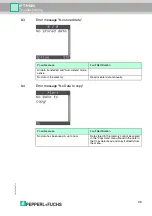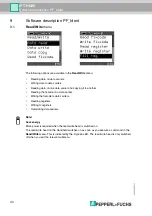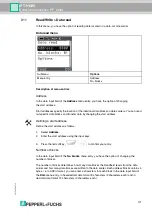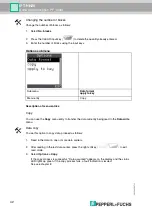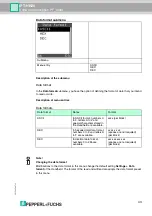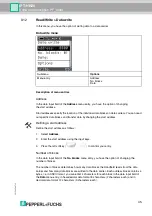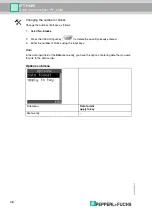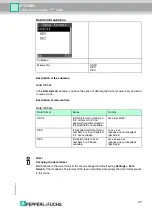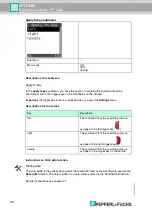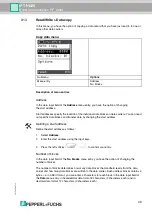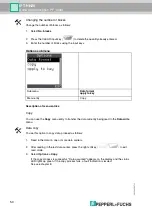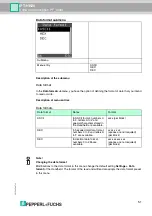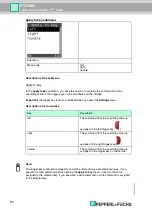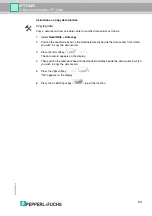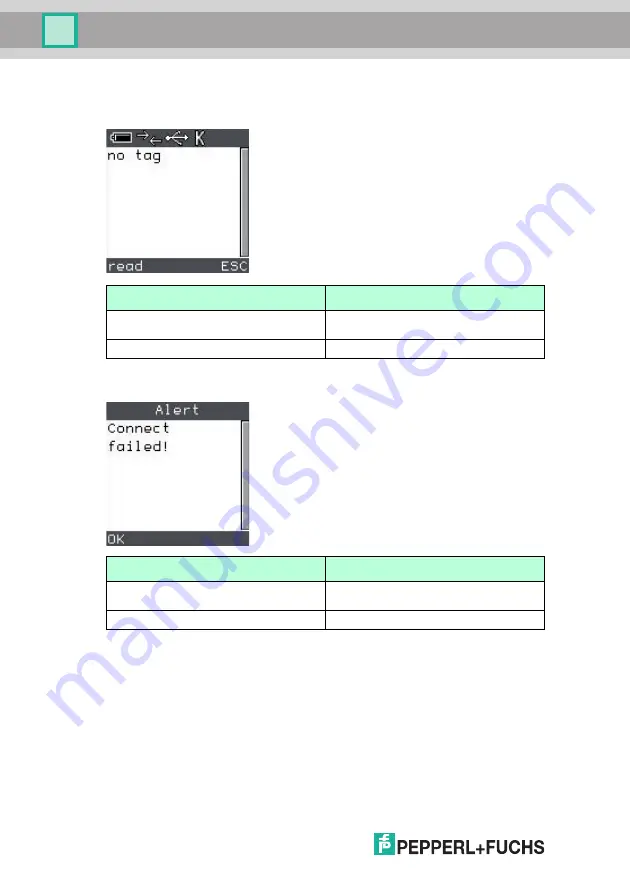
20
5269
2
007
-1
2
38
Troubleshooting
8
Troubleshooting
8.1
Error message "no tag"
8.2
Error message "Connect failed!"
Possible cause
Fault Rectification
No data carrier within reception range
Position the Handheld correctly or move the
data carrier within the reception range.
Incorrect data carrier type setting
Set the correct data carrier type.
Possible cause
Fault Rectification
Incorrect interface setting
Select the correct interface and configure
accordingly
No interface available
Connect the correct interface cable.