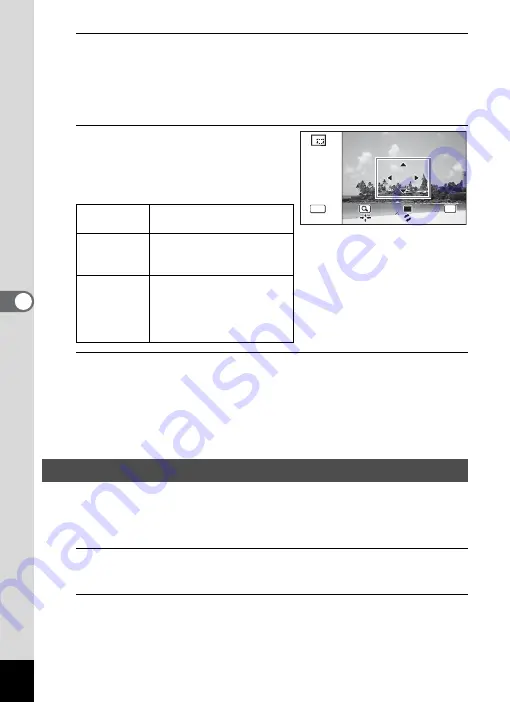
178
5
Edi
ting and Pr
in
ting
Ima
g
es
4
Press the
4
button.
The cropping screen appears.
The largest size of the cropped image is shown with a green frame on
the screen. The cropped image cannot be larger than this cropping
frame size.
5
Choose the cropping area.
The following operations move the
green frame and set the area for
cropping on the screen.
6
Press the
4
button.
The cropped image is saved with a new file name.
The number of recorded pixels is selected automatically according to
the size of the cropped section. The image is saved at the same quality
level as the original.
Images are processed to reduce the size of people’s faces detected with
the Face Detection function (p.71) when taking pictures so that they look
smaller.
1
In
Q
mode, use the four-way controller (
45
) to
choose the image you want to edit.
2
Press the four-way controller (
3
).
The Playback Mode Palette appears.
Zoom button
(
f
/
y
)
Changes the size of the
cropped section
Four-way
controller
(
2345
)
Moves the cropping position
up, down, left and right
Green Button Rotates the cropping frame
• The button is only
displayed when the
cropping frame size can
be rotated.
Processing Images to Make Faces Look Smaller
OK
OK
Cancel
Cancel
OK
OK
OK
OK
MENU
MENU
MENU
Cancel
Содержание WG-10
Страница 213: ...211 6 Recording and Playing Back Sound 4 Press the four way controller 3 Playback stops...
Страница 295: ...293 9 Appendix W Waterproof and Dustproof 139 White Balance 119 Windows 242 World Time 221 Z Zoomxw 79...
Страница 296: ...Memo...
Страница 297: ...Memo...
















































