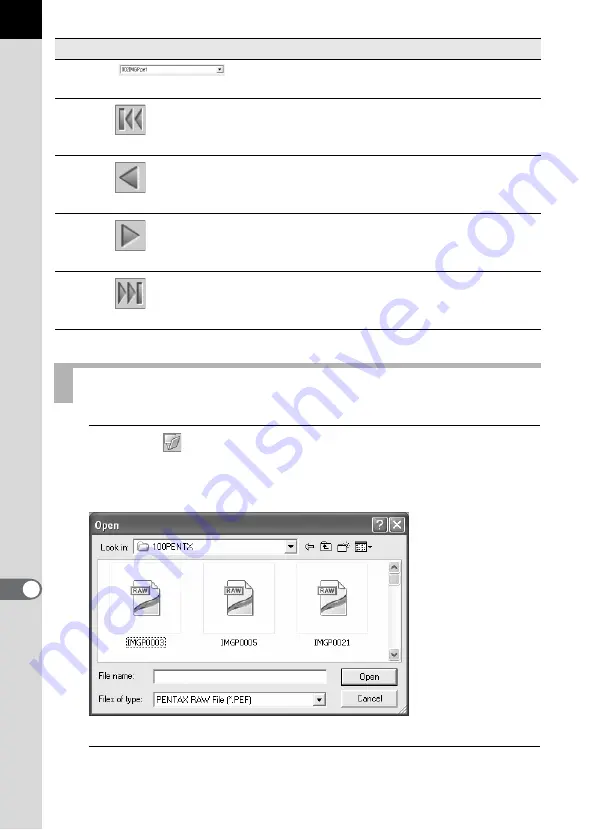
84
1
Click the
button in the PENTAX PHOTO Laboratory 2.0
window.
The [Open] dialog appears.
2
Specify the file name of a RAW image file to display and
click the [Open] button.
4
When multiple images are selected, select the
image to display from the list.
5
First Image
When multiple images are selected, the preview
of the first image in order of registration appears.
6
Previous Image
When multiple images are selected, the preview
of one image ahead in order of registration
appears.
7
Next Image
When multiple images are selected, the preview
of one image back in order of registration
appears.
8
Last Image
When multiple images are selected, the preview
of the last image in order of registration appears.
Viewing Images
Number Icon (button)
Content
Содержание Photo Browser 2.0
Страница 1: ...Operation Manual ...
Страница 40: ...38 Display the images saved on your computer 1 Open PENTAX PHOTO Browser 2 0 Viewing Images ...
Страница 49: ...47 3 Specify Save in File name and Save as type and then click Save The image is rotated and saved ...
Страница 70: ...68 4 Select Paste from the Edit menu Alternatively click the icon on the Tool bar ...
Страница 102: ...Memo ...
Страница 103: ...Memo ...
















































