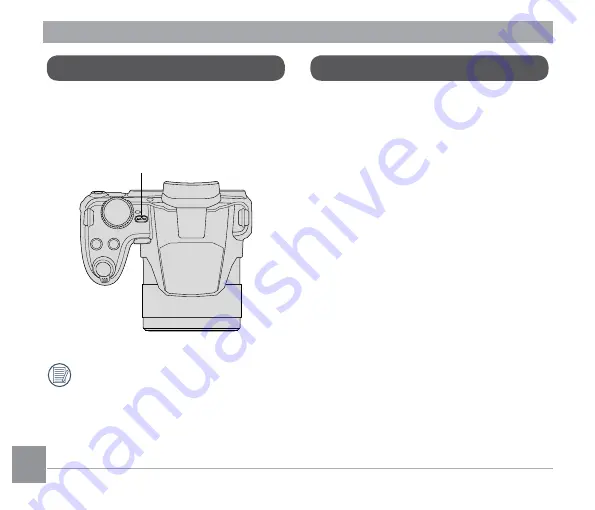
24
25
24
25
Turning Camera On and Off
Press the power button to turn the camera
on. To turn the camera off, press the power
button again.
Power
Button
Press and hold the playback button to
power on and enter playback mode.
How to take pictures
1. Hold the camera firmly.
2. Make the lens focus on the object and
then frame with the LCD screen. (Use
the zoom lever to zoom in or out on the
object)
3. Press the shutter button half way to
focus. When the focus frame turns green,
fully press the shutter button to complete
shooting.
Содержание Pentax XG-1
Страница 18: ...17 17 Install lens cap and neck strap...
















































