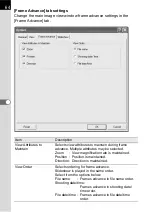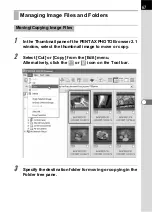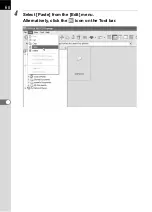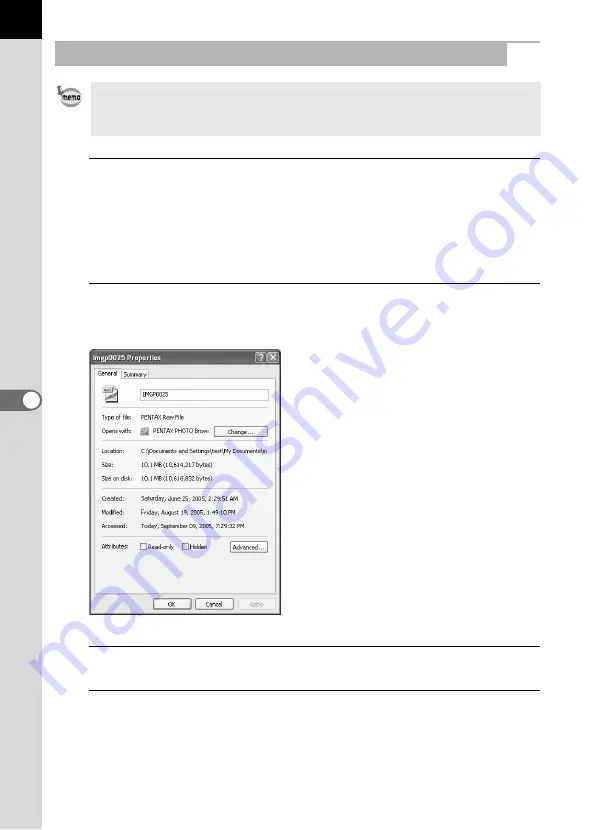
74
1
In the Thumbnail pane of the PENTAX PHOTO Browser 2.1
window, select the thumbnail image for which properties
are to be shown.
Alternatively, in the Folder tree pane, select the folder for
which properties are to be shown.
2
Select [Properties] from the [File] menu.
The [XXX Properties] dialog appears.
3
Confirm the content.
4
Click [OK].
The Properties dialog closes.
Displaying Properties of Image Files/Folders (for Windows)
The contents of the Properties dialog depends on the version of Windows
currently running. Refer to Help in Windows for details on the Properties dialog
settings.
Содержание Pentax Photo Browser 2.1
Страница 1: ...Operating Manual...
Страница 40: ...38 Display the images saved on your computer 1 Open PENTAX PHOTO Browser 2 1 Viewing Images...
Страница 49: ...47 3 Specify Save in File name and Save as type and then click Save The image is rotated and saved...
Страница 70: ...68 4 Select Paste from the Edit menu Alternatively click the icon on the Tool bar...
Страница 102: ...Memo...
Страница 103: ...Memo...