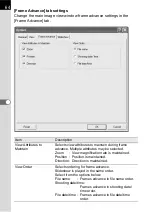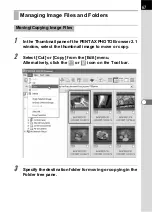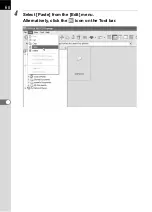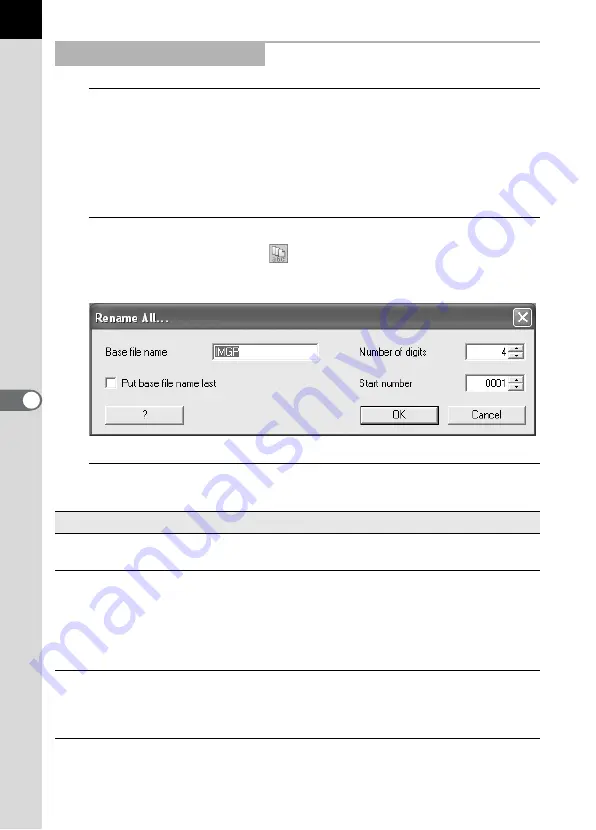
72
1
In the Thumbnail pane of the PENTAX PHOTO Browser 2.1
window, select or check the thumbnail images to be
renamed.
Select [Select All] from the [Edit] menu to select all images in the
Thumbnail pane. Images from more than one folder cannot be selected.
2
Select [Rename All] from the [File] menu.
Alternatively, click the
button from the tool bar.
The [Rename All] dialog appears.
3
Confirm the content, and input information as needed.
Renaming All File Names
Item
Description
Base file name
Specify name to add to file names. “IMGP” is added by
default.
Number of digits
Specify the number of digits to add to file names. 1 to
5 digits may be specified. 4 digits are specified by
default. (Example: IMGP1234.pef) When files exist in
the folder with the specified base file name, the
number of digits increases if the maximum number of
files is exceeded.
Put base file name last
When this check box is checked, the file name
specified in [Base file name] is added to the end of all
file names. (Example: 0123IMGP.pef) Base name file
is added to the beginning by default.
Содержание Pentax Photo Browser 2.1
Страница 1: ...Operating Manual...
Страница 40: ...38 Display the images saved on your computer 1 Open PENTAX PHOTO Browser 2 1 Viewing Images...
Страница 49: ...47 3 Specify Save in File name and Save as type and then click Save The image is rotated and saved...
Страница 70: ...68 4 Select Paste from the Edit menu Alternatively click the icon on the Tool bar...
Страница 102: ...Memo...
Страница 103: ...Memo...