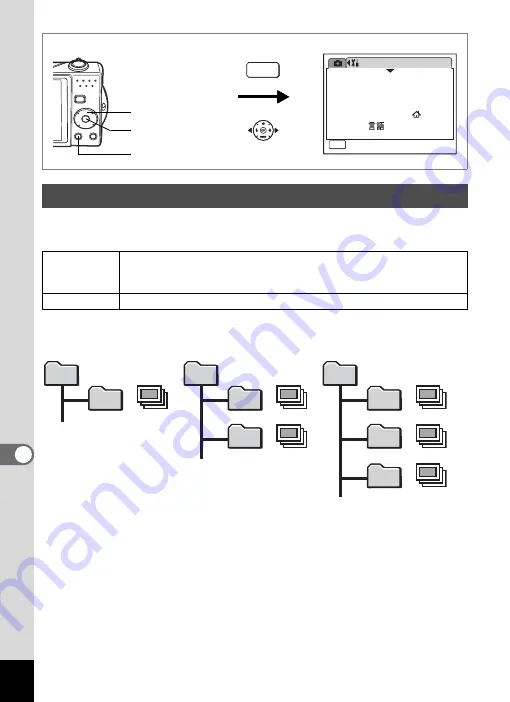
156
8
Settin
g
s
You can change the name of the folder where images are saved.
Folder Name
1
Use the four-way controller (
23
) to select [Folder
Name] on the [
u
Setting] menu.
2
Press the four-way controller (
5
).
A pull-down menu appears.
3
Use the four-way controller (
23
) to select [Standard] or [Date].
4
Press the
4
button.
The Folder Name setting is saved.
Changing the Image Folder Name
Date
(default setting)
XXX_mmdd (3-digit folder number_month day)
* xxx_ddmm (3-digit folder number_day month) when the date style
is set to [dd/mm/yy].
Standard
XXXPENTX (where XXX is the 3-digit folder number)
S e t t i n g
1 0 / 1 0 / 2 0 0 7
Language/
MENU
1 / 3
F o r m a t
S o u n d
E n g l i s h
D a t e A d j u s t
Wo r l d Ti m e
E x i t
How to display the [
u
Setting] menu
MENU
3
button
4
button
Four-way controller
DCIM
100PENTX
101_0325
102_0401
DCIM
100PENTX
101_0325
DCIM
100PENTX
100
100
101
100
101
102
Picture taken with
standard folder name
(Example: March 25)
Folder name changed to
date setting
(Example: March 25)
Next time a picture
is taken
(Example: April 1)
Содержание Optio V10
Страница 12: ...10 Memo...
Страница 110: ...108 5 Playing Back and Deleting Images Refer to Playing Back Images p 41 for instructions Playing Back Still Pictures...
Страница 190: ...Memo...
Страница 191: ...Memo...














































