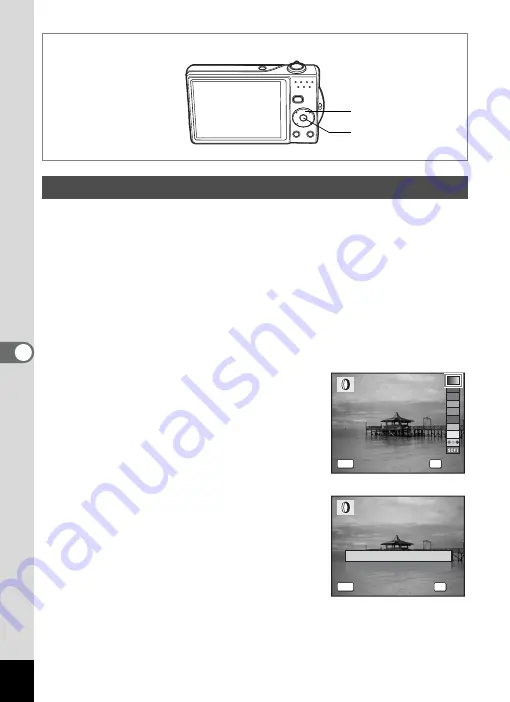
130
6
Editin
g an
d Printi
ng Im
age
s
This function lets you edit selected images with digital filters to change
the color, etc.
You can choose from 10 digital filters: B&W, Sepia, Red, Pink, Purple,
Blue, Green, Yellow, Color extract (B&W with Red, B&W with Green,
B&W with Blue), and SOFT.
1
Enter the
Q
mode and use the four-way controller
(
45
) to choose the image you want to edit.
2
Press the four-way controller (
3
).
The Playback Mode Palette appears.
3
Use the four-way controller (
2345
) to select
D
(Digital Filter).
4
Press the
4
button.
The digital filter selection screen appears.
5
Use the four-way controller (
23
)
to choose a digital filter.
If you choose a Color extract filter, use the
four-way controller (
45
) to select the color
to extract.
You can preview the results of the filter effect.
6
Press the
4
button.
A confirmation dialog for overwriting the
image appears.
7
Use the four-way controller (
23
)
to select [Overwrite] or [Save as].
If the image is protected, a confirmation
screen does not appear. The image is
automatically saved with a new file name.
8
Press the
4
button.
The edited image is saved with the same number of recorded pixels
and quality level as the original.
Using the Digital Filters
1, 2, 3, 5, 7
4, 6, 8
OK
MENU
O K
O K
C a n c e l
C a n c e l
MENU
O v e r w r i t e
S a v e a s
O v e r w r i t e
o r i g i n a l i m a g e ?
O v e r w r i t e
o r i g i n a l i m a g e ?
C a n c e l
C a n c e l
OK
O K
O K
Содержание Optio V10
Страница 12: ...10 Memo...
Страница 110: ...108 5 Playing Back and Deleting Images Refer to Playing Back Images p 41 for instructions Playing Back Still Pictures...
Страница 190: ...Memo...
Страница 191: ...Memo...






























