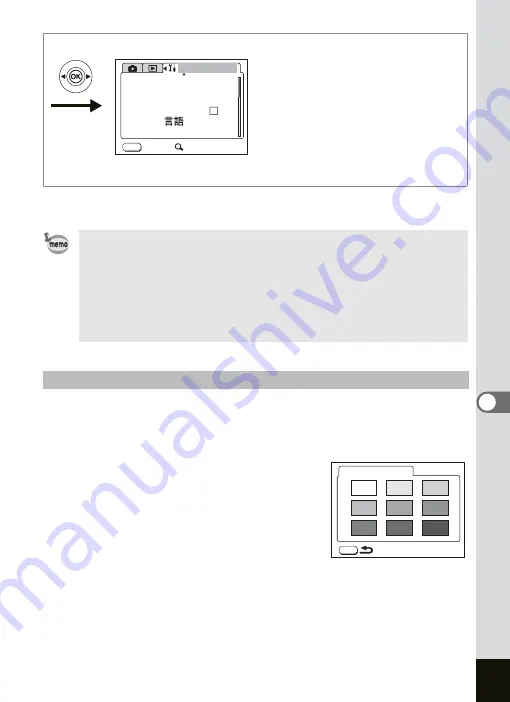
145
7
Settings
8
Press the MENU button three times.
The camera is ready to take or play back images.
You can choose the background design and color of the LCD monitor.
3
Use the four-way controller (
23
) to select [Background
Color].
4
Press the four-way controller (
5
).
Change the Background Color screen
appears.
5
Use the four-way controller
(
2345
) to choose the
background color.
The background color of the menu changes.
6
Press the OK button and then the MENU button three times.
The camera is ready to take or play back images.
• Once the start-up screen has been set, it will not be deleted even if
the original image is deleted or the SD Memory Card is formatted.
To delete the start-up screen, reset the settings. (
• You can set any image captured with this camera as the start-up
screen.
• The background color cannot be changed for the USER mode and
SIMPLE menu.
Changing the Background Color
MENU
Set-up
Format
Sound
Date Adjust
Folder Name
Std.
Exit
SIMPLE
Language/
English
World Time
MENU
Screen Setting
Содержание OPTIO SV
Страница 33: ...31 Quick Start 2 Memo...
Страница 45: ...43 Common Operations 3 Memo...
Страница 67: ...65 Taking Pictures 4 Example of a 3D Picture Parallel Method...
Страница 109: ...107 Taking Pictures 4 Memo...
Страница 143: ...141 6 Playback Deleting Editing Memo...
Страница 177: ...175 8 Appendix Z Zoom 68 Zoom button 12 34 36 Zoom Display 111...
Страница 178: ...Memo...
Страница 179: ...Memo...






























