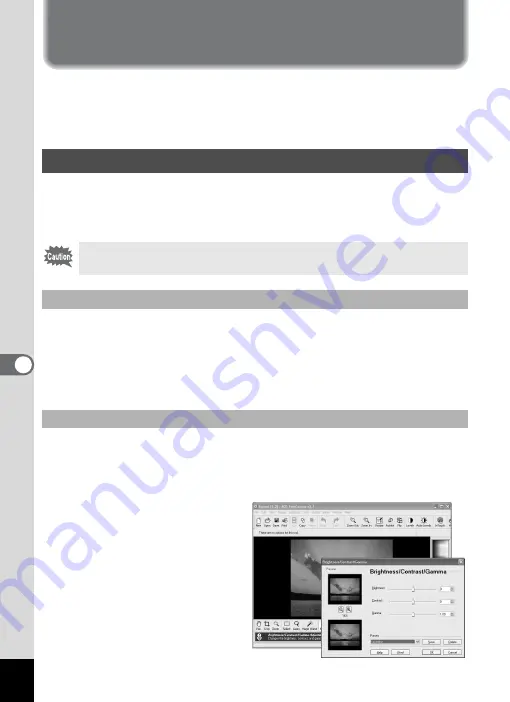
38
Editing Images and Movies
In addition to viewing and playing back images and movies, ACDSee for
PENTAX can also be used to edit images and movies to create unique
works of art and other creative projects. This section describes the
various image and movie editing functions of ACDSee for PENTAX.
You can fix, edit, and stitch together images by using the ACD
FotoCanvas image editing and processing software started from
ACDSee for PENTAX.
To start ACD FotoCanvas, select the image you want to edit in the File
pane of the Browser and then select the [Activities] menu
´
[Edit]
´
[Editor]
´
[FotoCanvas].
You can also right-click the image you want to edit and select [Edit] from
the menu.
You can adjust the brightness, contrast, and grayscale of the image.
1
From ACD FotoCanvas, open the image you want to
edit and click the [Levels] button.
The [Brightness/Contrast/
Gamma] window appears.
Editing Images
ACD FotoCanvas is only for Windows (ACD FotoCanvas for
Macintosh is not supplied with the camera).
Starting ACD FotoCanvas
Adjusting the Image Brightness
Содержание Optio S5i
Страница 1: ...Enjoying Your Digital Camera Images On Your PC PC Connection Manual...
Страница 70: ...Memo...
Страница 71: ...Memo...






























