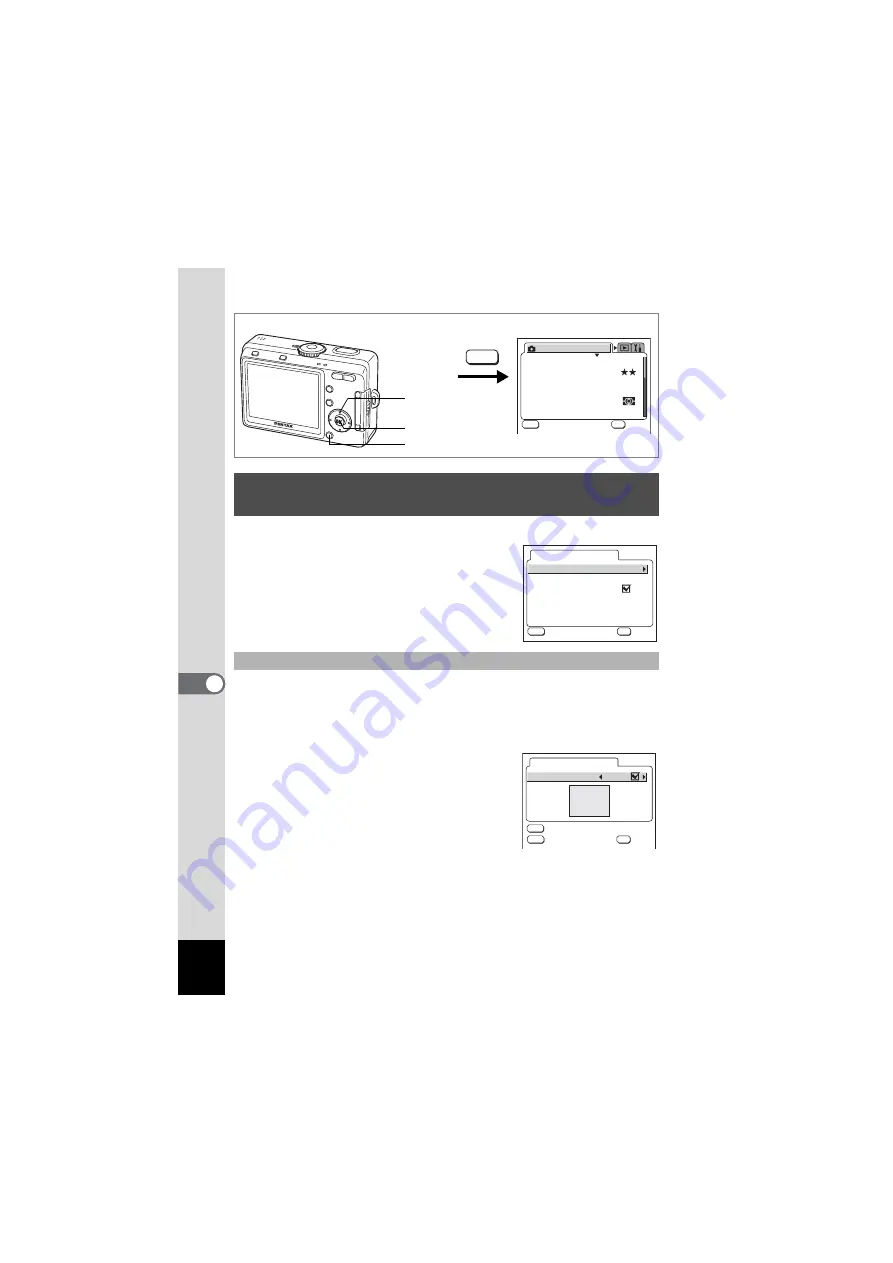
122
7
Settings
1
Select [Screen Setting] on the [
B
Set-up] menu.
2
Press the four-way controller (
5
).
The Screen Setting screen appears.
You can display an image recorded with the camera as the welcome
screen when the camera is turned on.
3
Use the four-way controller (
23
) to select [Start-up
Screen].
4
Press the four-way controller (
5
).
The Change Start-up screen appears.
5
Use the four-way controller (
45
)
to select
O
(On) or
P
(Off).
O
(On) : Displays the start-up screen
P
(Off) : Hides the start-up screen
6
Press the DISPLAY button.
7
Use the four-way controller (
45
) to choose an image
for the start-up screen.
Changing the Start-up Screen, Background Color
and Screen Effects
Changing the Start-up Screen
MENU button
OK button
Four-way controller
MENU
AWB
2560
R e c o r d e d P i x e l s
Q u a l i t y L e v e l
F o c u s i n g A r e a
M u l t i
A u t o
A E M e t e r i n g
S e n s i t i v i t y
R e c . M o d e
MENU
OK
O K
O K
O K
E x i t
E x i t
E x i t
W h i t e B a l a n c e
How to call the [
B
Set-up] menu
S t a r t - u p S c r e e n
S c r e e n E f f e c t
B a c k g r o u n d c o l o r
S c r e e n S e t t i n g
MENU
OK
O K
O K
O K
E x i t
E x i t
E x i t
1
MENU
OK
Optio
DISP
Start-up Screen
Start-up Screen
I m a g e
E x i t
O K
Содержание Optio S55
Страница 12: ...Memo 10 ...
Страница 45: ...43 Common Operations 3 Memo ...
Страница 91: ...89 5 Recording and Playback of Sound Memo ...
Страница 141: ...139 8 Appendix Memo ...
Страница 146: ...Memo ...
Страница 147: ...Memo ...
















































