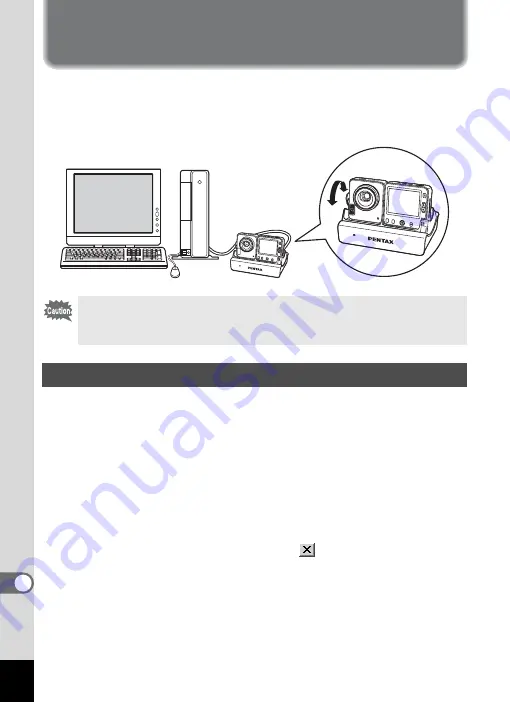
66
Using the Camera for Video Chats
(Windows XP SP1 or Later)
By connecting the camera to your computer using the USB cradle, you
can use the camera as a PC camera. You can enjoy video chats using
messaging software such as Windows Messenger or MSN Messenger
bundled into Windows XP.
If you are using Windows XP Service Pack 1, follow the procedure below
to install the PC camera driver from the CD-ROM (S-SW24) supplied
with the camera.
If you are using Windows XP Service Pack 2, installation is not required.
You can use the standard OS driver.
1
Turn your PC on.
2
Insert the CD-ROM (S-SW24) into your CD-ROM drive.
The PENTAX Software Installer screen appears automatically, but no
action is required at this time. Click the
(Close) button to exit the
screen.
3
Select [My Computer] on the Windows Start menu.
4
Click the right mouse button on [S-SW24].
Windows XP Service Pack 1 or later must be installed in your PC to
use the PC camera function. This function can only be used on
Windows XP Service Pack 1 or later.
Install the PC Camera Driver
Содержание Optio Optio X
Страница 1: ...Enjoying Your Digital Camera Images On Your PC PC Connection Manual...
Страница 48: ...46 10 Save the image Click the Save button in the Stitching result display window window 3 to save the image...
Страница 69: ...67 5 Select Explore on the menu 6 Double click the PC_ camera folder 7 Double click the WinXP folder...
Страница 71: ...Memo...





































