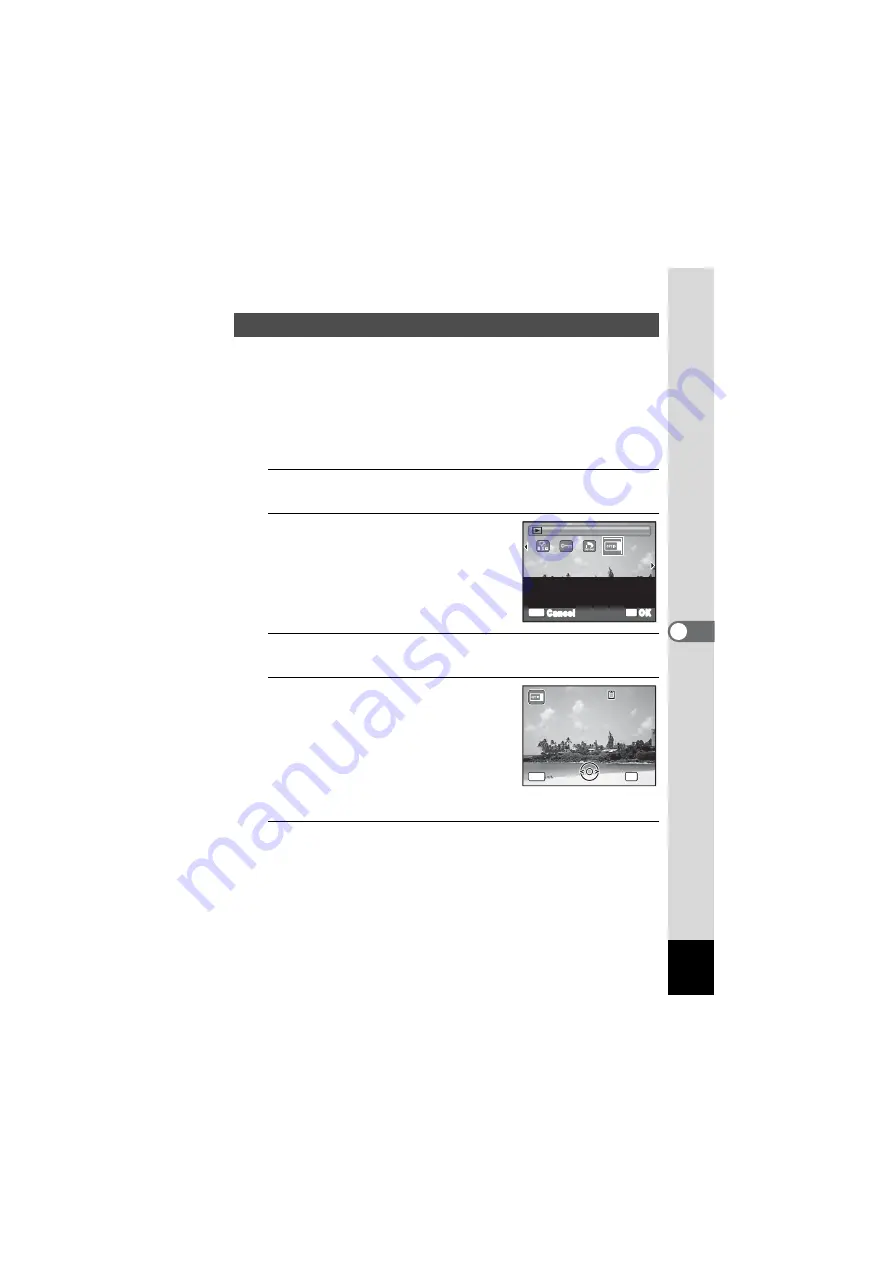
173
6
Settings
You can choose the start-up screen displayed when the camera is
turned on.
You can choose any of the following images as the start-up screen:
- The Guide Display Start-up Screen showing a guide to the shooting
modes and buttons
- One of the 3 pre-installed screens
- One of your own images (compatible images only)
1
In
Q
mode, press the four-way controller (
3
).
The Playback Mode Palette appears.
2
Use the four-way controller
(
2345
) to select
^
(Start-up
Screen).
3
Press the
4
button.
The image selection screen appears.
4
Use the four-way controller (
45
)
to choose the image for the start-
up screen.
Only images available for the start-up
screen are displayed. You can also choose
one of the 3 pre-installed screens or the
Guide Display Start-up Screen already
stored in the camera.
5
Press the
4
button.
The start-up screen is set.
Changing the Start-up Screen
OK
OK
MENU
Cancel
For setting a captured
image as the Start-up
Screen
Start-up Screen
Start-up Screen
2/2
2/2
100
100-0017
0017
100-0017
MENU
Cancel
Cancel
OK
OK
Cancel
OK
OK
Содержание OPTIO NB1000
Страница 9: ...Memo 7...
Страница 28: ...Memo 26...
Страница 51: ...2 Common Operations Understanding the Button Functions 50 Setting the Camera Functions 55...
Страница 114: ...Memo 112...
Страница 115: ...4 Playing Back and Deleting Images Playing Back Images 114 Deleting Images 125 Connecting the Camera to AV Equipment 132...
Страница 136: ...Memo 134...
Страница 160: ...Memo 158...
Страница 161: ...6 Settings Camera Settings 160...
Страница 177: ...175 6 Settings The following settings are not affected by resetting Date Adjustment World Time Language Video Out...
Страница 178: ...Memo 176...
Страница 179: ...7 Viewing Images on a Computer Setting Up Your Computer 178 Connecting to Your Computer 185...
Страница 222: ...Memo 220...
Страница 223: ...Memo...






























