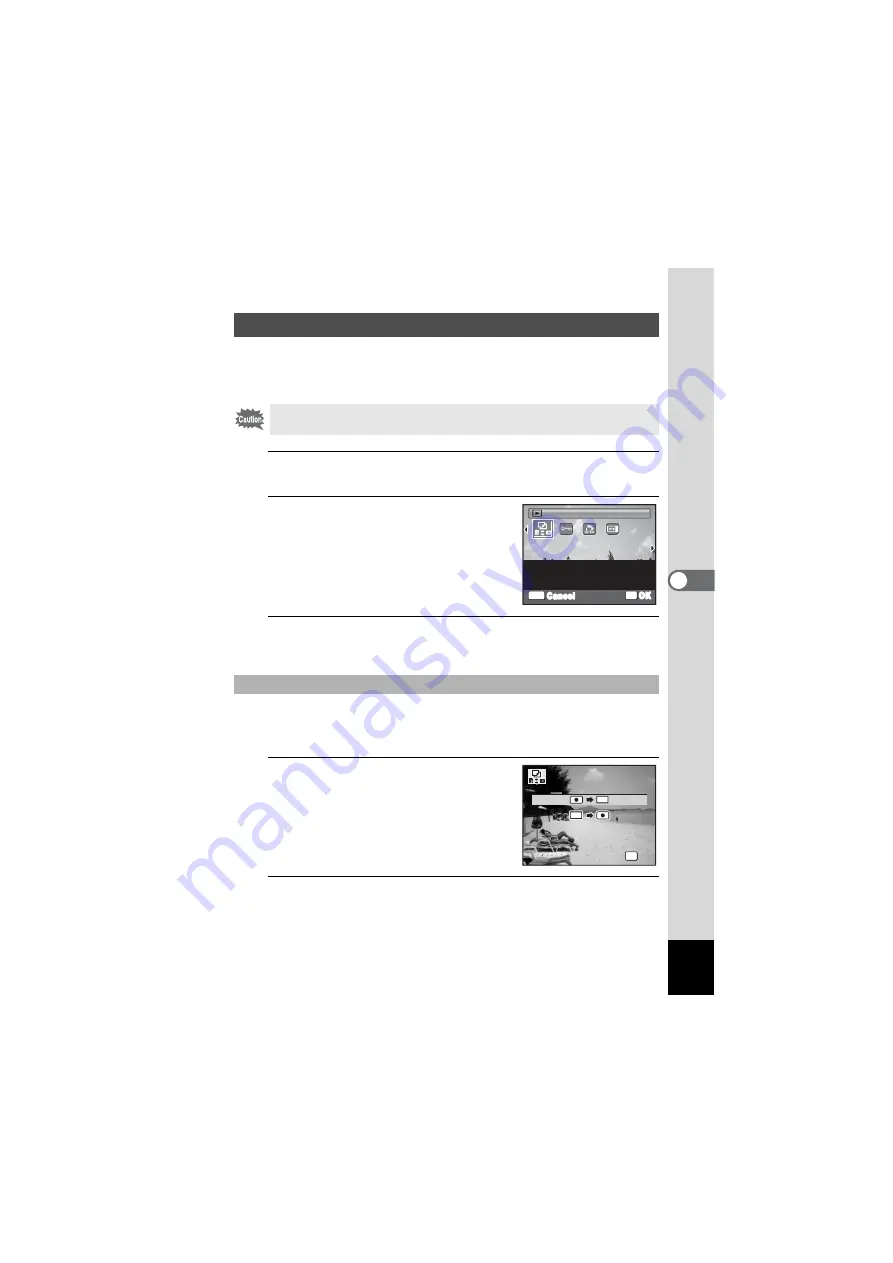
153
5
Edi
tin
g an
d Pri
n
ti
ng
Ima
g
es
You can copy images from the built-in memory to the SD Memory Card
and vice versa. This function can only be selected when an SD Memory
Card has been inserted in the camera.
1
Press the four-way controller (
3
) in
Q
mode.
The Playback Mode Palette appears.
2
Use the four-way controller
(
2345
) to select
p
(Image
Copy).
3
Press the
4
button.
The copying method selection screen appears.
All the images in the built-in memory are copied to the SD Memory Card
at once. Before copying the images, make sure that there is enough
space on the SD Memory Card.
4
Use the four-way controller (
23
)
to select [
2}{
].
5
Press the
4
button.
All the images are copied.
Copying Images
Make sure that the camera is turned off before inserting or removing the
SD Memory Card.
To Copy Files from the Built-in Memory to the SD Memory Card
OK
OK
MENU
Cancel
To copy images between
the built-in memory and an
SD Memory Card
Image Copy
Image Copy
2/2
2/2
OK
O K
O K
O K
C a n c e l
C a n c e l
SD
SD
SD
C a n c e l
SD
Содержание OPTIO NB1000
Страница 9: ...Memo 7...
Страница 28: ...Memo 26...
Страница 51: ...2 Common Operations Understanding the Button Functions 50 Setting the Camera Functions 55...
Страница 114: ...Memo 112...
Страница 115: ...4 Playing Back and Deleting Images Playing Back Images 114 Deleting Images 125 Connecting the Camera to AV Equipment 132...
Страница 136: ...Memo 134...
Страница 160: ...Memo 158...
Страница 161: ...6 Settings Camera Settings 160...
Страница 177: ...175 6 Settings The following settings are not affected by resetting Date Adjustment World Time Language Video Out...
Страница 178: ...Memo 176...
Страница 179: ...7 Viewing Images on a Computer Setting Up Your Computer 178 Connecting to Your Computer 185...
Страница 222: ...Memo 220...
Страница 223: ...Memo...
















































