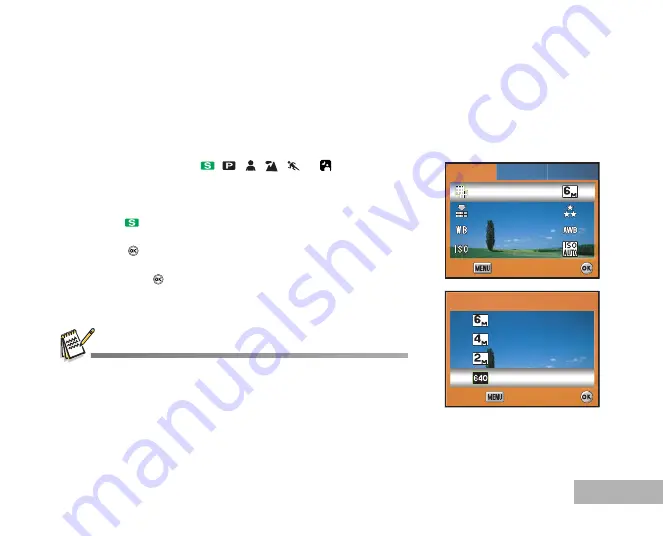
EN-31
Setting Image Resolution and Quality
As you get to know the digital camera, you can set the image resolution (number of vertical and horizontal
pixels) and image quality (compression ratio) based on the types of images you want to shoot. These settings
affect the number of images that can be stored in the internal memory, or on an SD Memory Card.
Higher resolution and higher quality images provide finer detail but cause the images’ file size to be larger.
To change image resolution or image quality, perform these steps below:
1. Rotate
the
mode
dial
to , , , ,
or
and
turn
your
camera on by pressing the power switch.
2. Press the
MENU
button.
[Menu1] is displayed.
In the
mode, [Menu] is displayed.
3. Use the four-way controller (
T
) to select [Recorded Pixels], then
press the
button.
4. Use the four-way controller (
ST
) to select the desired setting,
then press the
button to confirm.
5. Follow the step 3 and 4 above to set the [Quality Level].
The number of recordable images and recording time depend on the storage
size, resolution and quality settings and the subject of the image to be
captured.
You can resize the images later. Please refer to the section in this manual
titled
“Changing Image Resolution and Quality”
(EN-51) for further detail.
Menu2
Menu2
Menu3
Menu3
Recorded Pixels
Recorded Pixels
Quality Level
Quality Level
White Balance
White Balance
Sensitivity
Sensitivity
Recorded Pixels
Quality Level
White Balance
Sensitivity
Menu1
Menu1
Menu2
Menu3
Menu1
Select :
Select :
Exit :
Exit :
Select :
Exit :
Recorded Pixels
Recorded Pixels
2816 x 2112
2816 x 2112
2304 x 1728
2304 x 1728
1600 x 1200
1600 x 1200
640 x 480
640 x 480
2816 x 2112
2304 x 1728
1600 x 1200
640 x 480
Select :
Select :
Cancel :
Cancel :
Recorded Pixels
Select :
Cancel :






























