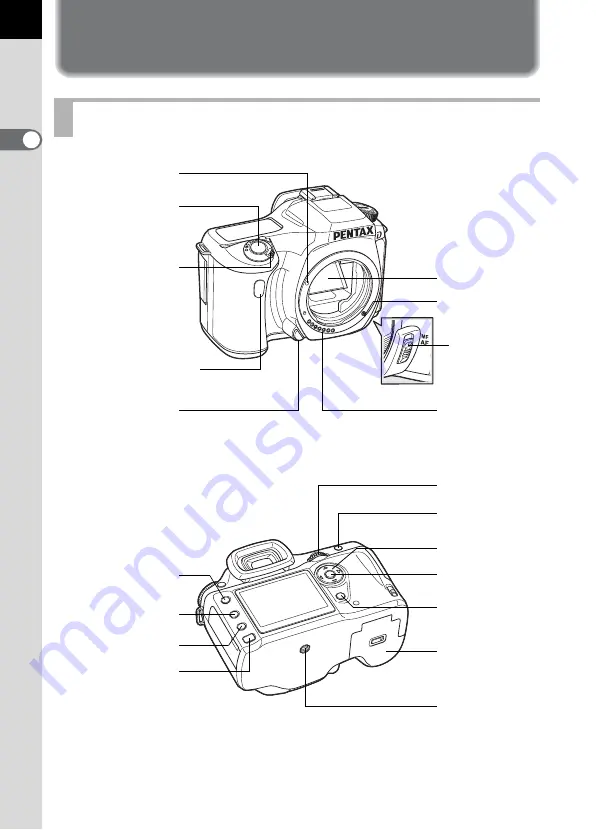
14
1
Be
fo
re
Us
ing Yo
ur Ca
m
e
ra
Names of Working Parts
Camera
4
button
Focus
mode lever
Tripod socket
Battery cover
Self-Timer lamp/
Remote control receiver
AF coupler
Mirror
Lens unlock button
Lens mount index
Main switch
Shutter release
button
e-dial
L
/
Z
button
3
button
i
button
Q
button
M
button
Lens information
contacts
{
button
Four-way
controller
Содержание *istDL2
Страница 12: ...Memo 10...
Страница 42: ...Memo 40...
Страница 94: ...Memo 92...
Страница 110: ...Memo 108...
Страница 178: ...Memo 176...
Страница 203: ...Memo 201...
Страница 213: ...Memo...
Страница 214: ...Memo...















































