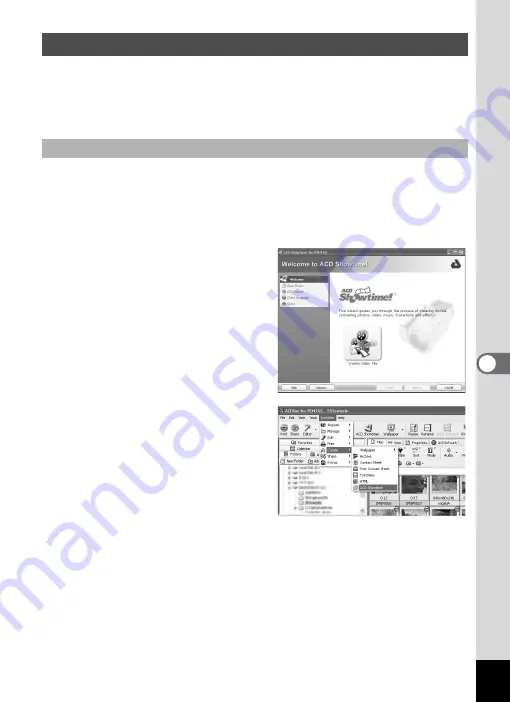
47
You can use ACD Showtime! for PENTAX to edit together movies
captured with a digital camera. You can also put together still pictures
with other still pictures or movies to create your own story with a time
line.
ACD Showtime! for PENTAX can be started from the Start menu,
desktop icon, or ACDSee for PENTAX.
1
Select the ACDSee for PENTAX [Activities] menu
¼
[Create]
¼
[ACD Showtime!].
The ACD Showtime! for PENTAX
startup window appears.
When an image or movie file is
selected in the File pane of
ACDSee for PENTAX and the
[Activities] menu
´
[Create]
´
[ACD Showtime!] is selected,
ACD Showtime! for PENTAX
starts and the file is loaded.
Editing Movies
Starting ACD Showtime! for PENTAX
















































