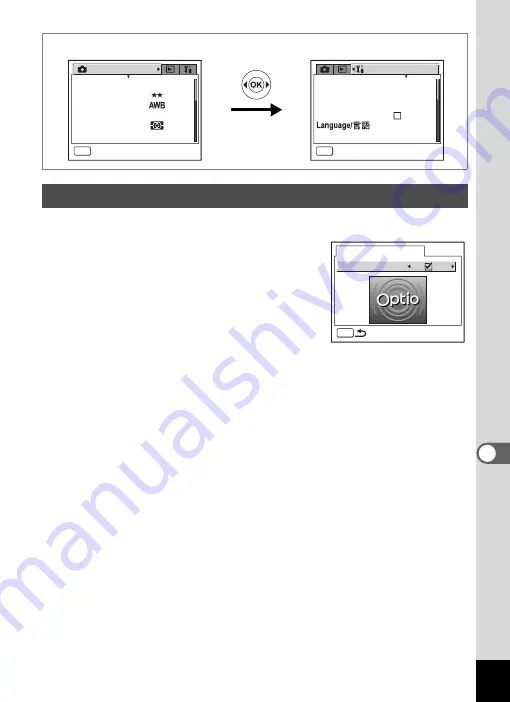
157
8
Setti
ngs
1
Select [Start-up Screen] on the [
B
Set-up] menu.
2
Press the four-way controller (
5
).
The Change Start-up screen appears.
3
Use the four-way controller (
45
)
to select
O
(On) or
P
(Off).
4
Press the four-way controller (
3
).
5
Use the four-way controller (
45
)
to change the start-up screen.
6
Press the
4
button three times.
The Start-up Screen setting is saved and the camera is ready to take
or play back images.
Changing the Start-up Screen
S e t - u p
MENU
E x i t
F o r m a t
S o u n d
D a t e A d j u s t
W o r l d T i m e
F o l d e r N a m e
E n g l i s h
S t a n d a r d
S t a n d a r d
0 9 / 0 1 / 2 0 0 4
R e c o r d e d P i x e l s
Q u a l i t y L e v e l
W h i t e B a l a n c e
Wi d e
A F S e t t i n g
A E M e t e r i n g
S e n s i t i v i t y
A u t o
R e c . M o d e
MENU
E x i t
3056x2296
Change Start-up Screen
MENU
S t a r t - u p S c r e e n
Содержание 750Z - Optio Digital Camera
Страница 33: ...Memo 31 ...
Страница 82: ...80 4 Taking Pictures Example of a 3D Picture Parallel Method ...






























