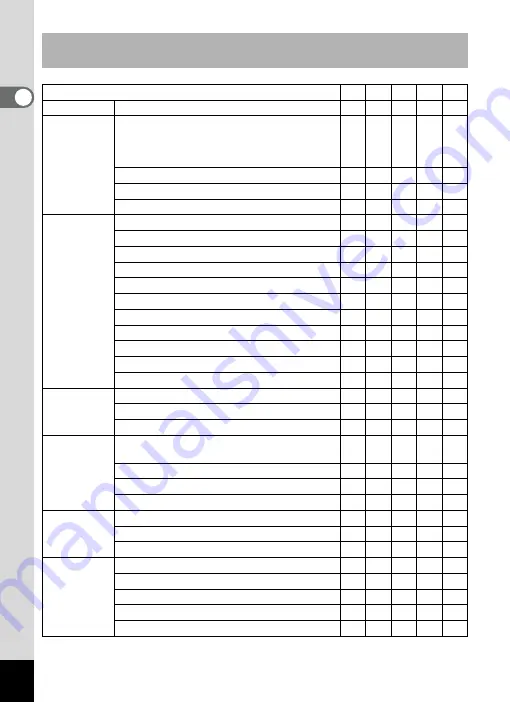
20
Gettin
g
Sta
rte
d
1
Main Socket Types in the Major Countries and Regions of the
World
A
B
BF
C
S
North America U.S.A., Canada
9
Europe,
Former Soviet
Union
Iceland, Ireland, Italy, Ukraine, Austria,
Netherlands, Kazakhstan, Greece, Sweden,
Denmark, Germany, Norway, Hungary, Finland,
France, Belarus, Belgium, Rumania, Russia
9
U.K.
9
9
Spain
9
9
Switzerland, Poland, Portugal
9
9
Asia
Taiwan, Japan
9
Sri Lanka, Maldives
9
Nepal, Bangladesh, Mongolia
9
Vietnam
9
9
India, Indonesia, Pakistan, Macau
9
9
Thailand
9
9
9
Korea
9
9
9
Philippines
9
9
9
Singapore, Hong Kong
9
9
China
9
9
9
9
9
Malaysia
9
9
9
Oceania
Australia, Tonga, New Zealand, Fiji
9
Guam
9
Tahiti
9
Central and
South
America
Colombia, Jamaica, Haiti, Panama, Bahamas,
Puerto Rico, Venezuela, Mexico
9
Brazil, Peru
9
9
Chile
9
9
Argentina
9
9
9
Middle East
Israel, Iran
9
Kuwait
9
9
Jordan
9
9
Africa
Canary Islands, Guinea, Mozambique, Morocco
9
Kenya, South Africa
9
9
Algeria
9
9
9
Egypt
9
9
9
Zambia, Tanzania
9
9
















































