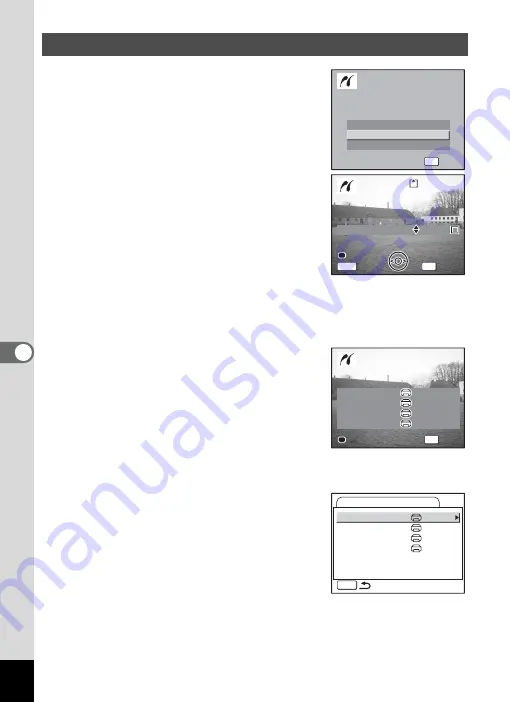
144
6
Play
bac
k
/D
el
eting
/Editi
n
g
1
Use the four-way controller (
23
)
to select [Single Image].
2
Press the OK button.
The Print this image screen appears.
3
Use the four-way controller (
45
)
to select the image to print.
4
Use the four-way controller (
23
)
to select the number of copies.
You can print up to 99 copies.
5
Use the Green button to select
whether to insert the date or not.
O
(On) : The date will be imprinted.
P
(Off) : The date will not be imprinted.
6
Press the OK button.
The print settings confirmation screen
appears.
To print the image according to the print
settings on the printer, press the OK button.
To change the print settings, go to Step 7.
7
Press the Green button.
The Change setting screen appears.
8
Select [Paper Size] and press the
four-way controller (
5
).
Printing Single Images
DPOF AUTOPRINT
DPOF AUTOPRINT
All images
All images
Select printing mode
Select printing mode
DPOF AUTOPRINT
Single Image
OK
OK
OK
OK
Select printing mode
All Images
Date
Date
Copies
Copies
1
Cancel
Cancel
100-0010
100-0010
100-0010
Date
Copies
Print this image
Print this image
Print this image
1
OK
MENU
Date
Date
Cancel
Date
OK
OK
OK
Paper Size
Paper Type
Quality
Border Status
Setting
Setting
Setting
Setting
Print with this setting?
Paper Size
Paper Type
Quality
Border Status
Setting
Setting
Setting
Setting
Print with this setting?
OK
OK
OK
OK
Change
Change
Change
Paper Size
Paper Type
Quality
Border Status
Setting
Setting
Setting
Setting
PictBridge
MENU
















































