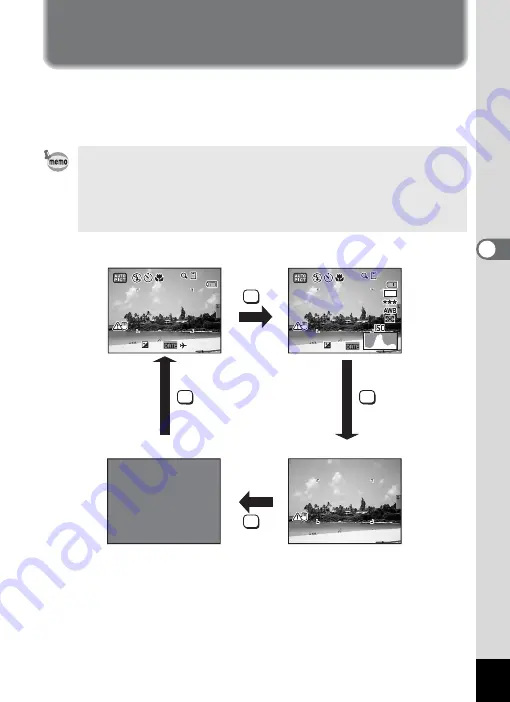
83
4
T
aking
Pictu
res
Displaying Shooting Information in
Capture Mode
The LCD monitor display changes in the following sequence each time
you press the
4
/
W
button: Normal Display, His Info,
No Info, Backlight Off.
For details of each display mode, refer to “Monitor Indications” (p.18).
• All the camera buttons function as normal even when the backlight
is off. Press the shutter release button to take pictures as normal.
•
Y
appears when camera shake is likely to occur. To prevent
camera shake, use a tripod and the self-timer function. (p.74)
• In
9
mode, you cannot change the information displayed on the
LCD monitor by pressing the
4
/
W
button.
0 1 / 0 1 / 2 0 0 7
0 1 / 0 1 / 2 0 0 7
1 4 : 2 5
1 4 : 2 5
1 4 : 2 5
+ 1 . 0
+ 1 . 0
3 8
3 8
3 8
OK
OK
OK
OK
F 3 . 3
F 3 . 3
1 / 2 5 0
1 / 2 5 0
F 3 . 3
1 / 2 5 0
+ 1 . 0
+ 1 . 0
3 8
3 8
3 8
8
M
200
200
200
3 8
0 1 / 0 1 / 2 0 0 7
+ 1 . 0
+ 1 . 0
+ 1 . 0
+ 1 . 0
F 3 . 3
F 3 . 3
1 / 2 5 0
1 / 2 5 0
F 3 . 3
1 / 2 5 0
F 3 . 3
F 3 . 3
1 / 2 5 0
1 / 2 5 0
F 3 . 3
1 / 2 5 0
His Info
No Info
Normal Display
Backlight Off
Содержание 19321
Страница 210: ...Memo ...






























