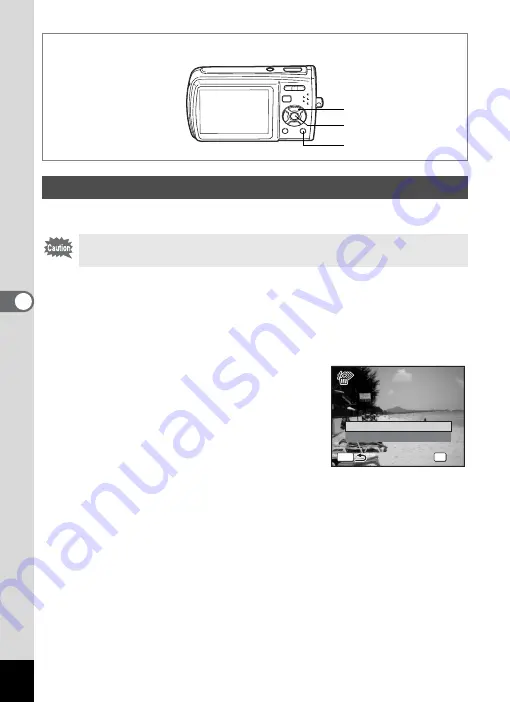
122
5
Pla
y
in
g Bac
k
an
d Del
e
ting
Ima
g
es
You can delete all the images and sound files at once.
1
Press the
i
button in
Q
mode.
A confirmation dialog appears.
2
Press the
i
button.
A confirmation dialog appears.
3
Use the four-way controller (
23
)
to select [Delete All].
4
Press the
4
button.
All the images and sound files are deleted.
Deleting All Images and Sound Files
Protected images and sound files cannot be deleted. (p.123)
3
4
1, 2
D e l e t e a l l i m a g e s / s o u n d s
D e l e t e a l l i m a g e s / s o u n d s
D e l e t e A l l
C a n c e l
OK
O K
O K
MENU
Содержание 19301 - Optio M40 Digital Camera
Страница 12: ...10 Memo ...
Страница 110: ...108 5 Playing Back and Deleting Images Refer to Playing Back Images p 41 for instructions Playing Back Still Pictures ...
Страница 190: ...Memo ...
Страница 191: ...Memo ...















































