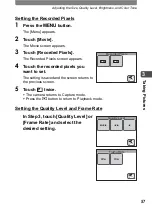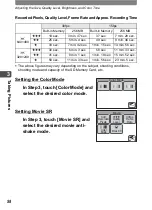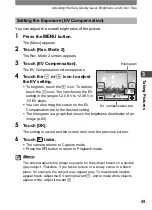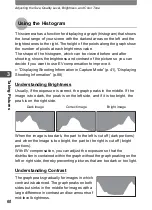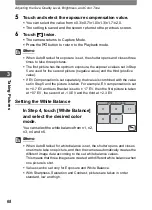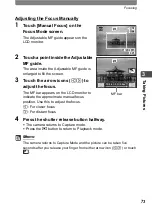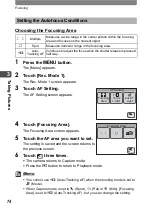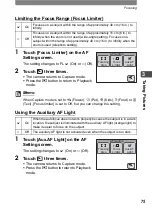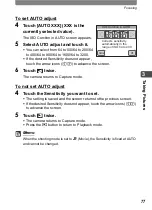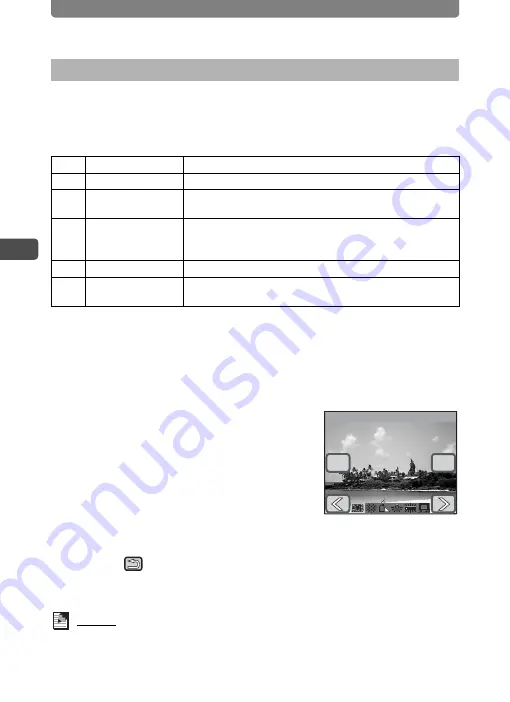
Adjusting the Size, Quality Level, Brightness, and Color Tone
64
3
Tak
ing Pi
cture
s
White balance is a function for adjusting the color of an image so that
white objects appear white. If the automatic camera settings do not
provide the desired color balance, or if you want to make pictures more
bluish or reddish, you can adjust the White Balance setting.
1
Press the
3
button.
The [Menu] appears.
2
Touch [Rec. Mode 1].
The Rec. Mode 1 screen appears.
3
Touch [White Balance].
The White Balance screen appears.
4
Touch the arrow icons (
qr
) to
choose the white balance.
5
Touch [OK].
The setting is saved and the screen returns to
the previous screen.
6
Touch
twice.
•
The camera returns to Capture mode.
•
Press the
Q
button to return to Playback mode.
Memo
Using the white balance
H
(Shade) when taking pictures of sunsets and
sunrises emphasizes their reddish tones.
Adjusting the Color Balance (White Balance)
F
Auto
The camera automatically adjusts the color balance.
G
Daylight
Use this mode when taking pictures outside in sunlight.
H
Shade
Use this mode when taking pictures outside in the shade. It
reduces the bluish color tones in a picture.
I
Tungsten Light
Use this mode when taking pictures under electric or other
tungsten light. It reduces the reddish color tones in a
picture.
J
Fluores. Light
Use this mode when taking pictures under fluorescent light.
K
Manual
Use this to manually adjust the white balance according to
the lighting so that white objects appear as a natural white.
White Balance
OK
Cancel
Auto
Auto
Auto