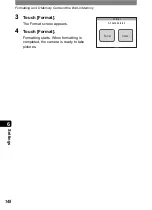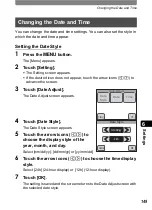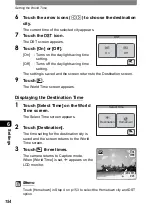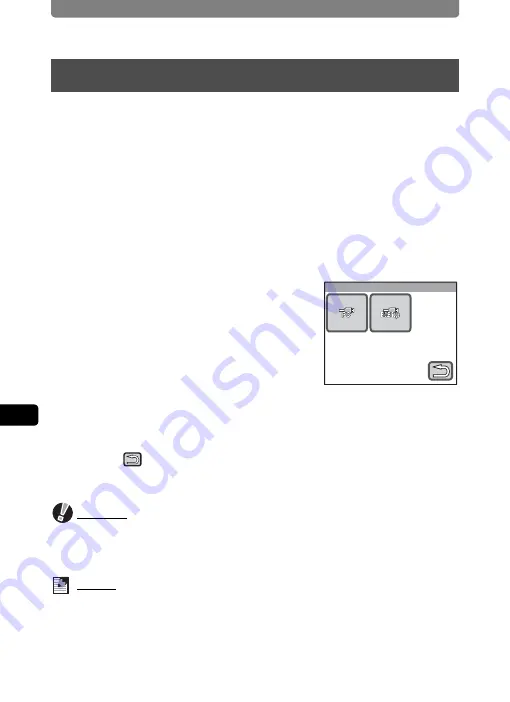
Changing the USB Connection Mode
160
6
Se
tting
s
Choose the appropriate USB connection mode depending on whether
you are going to connect the USB cable to a PC or a PictBridge-
compatible printer.
1
Press the
3
button.
The [Menu] appears.
2
Touch [Setting].
•
The Setting screen appears.
•
If the desired icon does not appear, touch the arrow icons (
qr
) to
advance the screen.
3
Touch [USB Connection].
The USB Connection screen appears.
4
Touch the
A
(PC) or
B
(PictBridge) icon.
A
: Used to transfer image and sound data
to a PC.
B
: Used to connect the camera to a
PictBridge-compatible printer.
The setting is saved and the screen returns to the previous screen.
5
Touch
twice.
The camera returns to Capture mode.
Caution
Do not connect the camera to your printer while
A
(PC) is selected for the
USB Connection mode, and do not connect the camera to your computer while
B
(PictBridge) is selected.
Memo
Refer to the supplied “PC Connection Manual” for instructions on how to
connect the camera to a computer.
Changing the USB Connection Mode
USB Connection