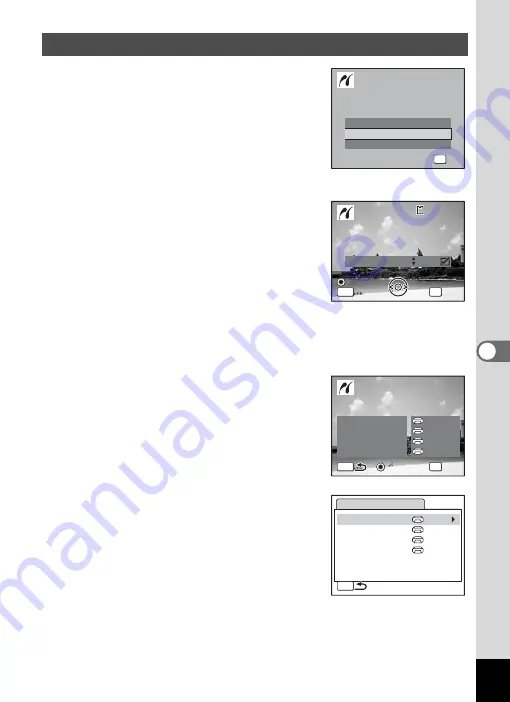
121
6
Edi
tin
g an
d Pri
n
ti
ng
Ima
g
e
s
1
In the printing mode selection
screen, use the four-way
controller (
23
) to select [Single
Image].
2
Press the
4
button.
The setting screen appears.
3
Use the four-way controller (
45
)
to choose an image to print.
4
Use the four-way controller (
23
)
to choose the number of copies.
You can print up to 99 copies.
5
Use the Green button to choose
whether to insert the date or not.
O
(On) : The date will be imprinted.
P
(Off) : The date will not be imprinted.
6
Press the
4
button.
A confirmation dialog appears.
To print the pictures according to the print
settings on the printer, press the
4
button.
To change the print settings, go to Step 7.
7
Press the Green button.
The screen for changing the print settings
appears.
8
Select [Paper Size] and press the
four-way controller (
5
).
The Paper Size screen appears.
Printing Single Images
A l l I m a g e s
S e l e c t p r i n t i n g m o d e
S e l e c t p r i n t i n g m o d e
S i n g l e I m a g e
DPOF AUTOPRINT
OK
O K
O K
O K
C o p i e s
P r i n t t h i s i m a g e
P r i n t t h i s i m a g e
OK
D a t e
0 1
MENU
D a t e
D a t e
1 0 0
1 0 0 - 0 0 1 7
0 0 1 7
1 0 0 - 0 0 1 7
C a n c e l
C a n c e l
C a n c e l
P r i n t w i t h t h i s s e t t i n g ?
P r i n t w i t h t h i s s e t t i n g ?
OK
MENU
C h a n g e
C h a n g e
P a p e r S i z e
S e t t i n g
P a p e r Ty p e
B o r d e r S t a t u s
Q u a l i t y
S e t t i n g
S e t t i n g
S e t t i n g
P i c t B r i d g e
MENU
P a p e r S i z e
P a p e r Ty p e
B o r d e r S t a t u s
Q u a l i t y
Setting
Setting
Setting
Setting
















































