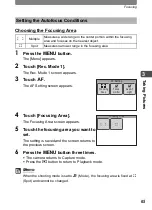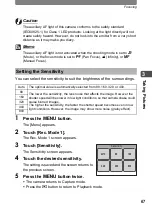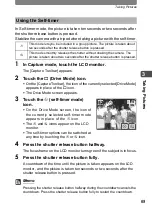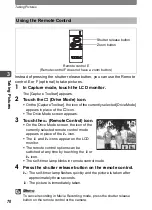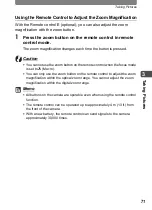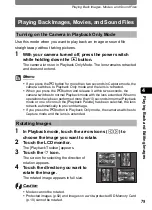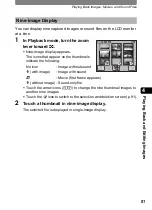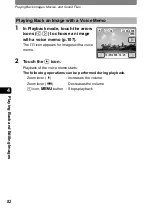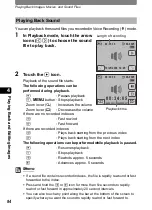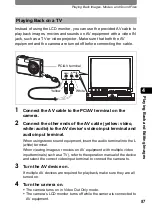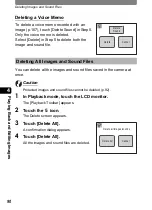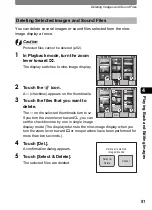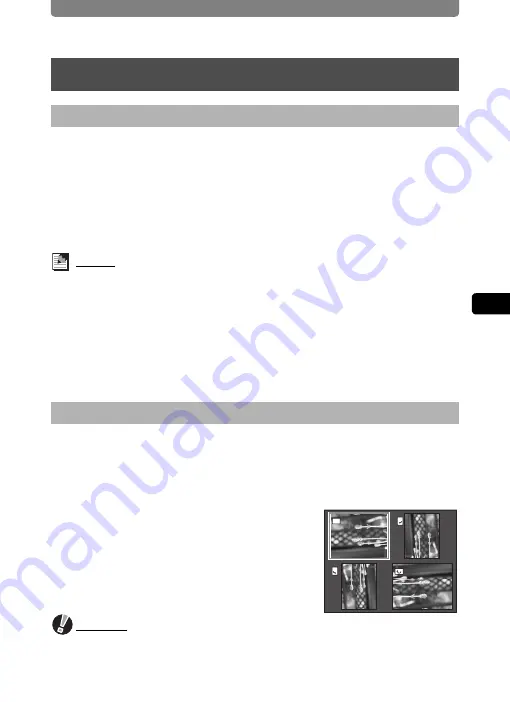
Playing Back Images, Movies, and Sound Files
79
4
Pla
y
ing
B
ack
an
d Edit
ing I
m
ag
es
Use this mode when you want to play back an image or sound file
straightaway without taking pictures.
1
With your camera turned off, press the power switch
while holding down the
Q
button.
The camera turns on in Playback Only Mode. The lens remains retracted
and does not extend.
Memo
•
If you press the
Q
button for more than two seconds in Capture mode, the
camera switches to Playback Only mode and the lens is retracted.
•
When you press the
Q
button and release it within two seconds, the
camera switches to normal Playback mode with the lens extended. When no
operations have been performed more than 10 seconds in normal Playback
mode or one of icons in the [Playback Palette] has been selected, the lens
retracts automatically to prevent damage.
•
If you press the
Q
button in Playback Only mode, the camera switches to
Capture mode and the lens is extended.
1
In Playback mode, touch the arrow icons (
qr
) to
choose the image you want to rotate.
2
Touch the LCD monitor.
The [Playback Toolbar] appears.
3
Touch the
s
icon.
The screen for selecting the direction of
rotation appears.
4
Touch the direction you want to
rotate the image.
The rotated image appears in full size.
Caution
•
Movies cannot be rotated.
•
Protected images (p.92) and images on a write-protected SD Memory Card
(p.19) cannot be rotated.
Playing Back Images, Movies, and Sound Files
Turning on the Camera in Playback Only Mode
Rotating Images
Содержание 19181 - Optio T20 7MP Digital Camera
Страница 151: ...149 Memo ...
Страница 164: ...Memo ...
Страница 165: ...Memo ...
Страница 166: ...Memo ...
Страница 167: ...Memo ...