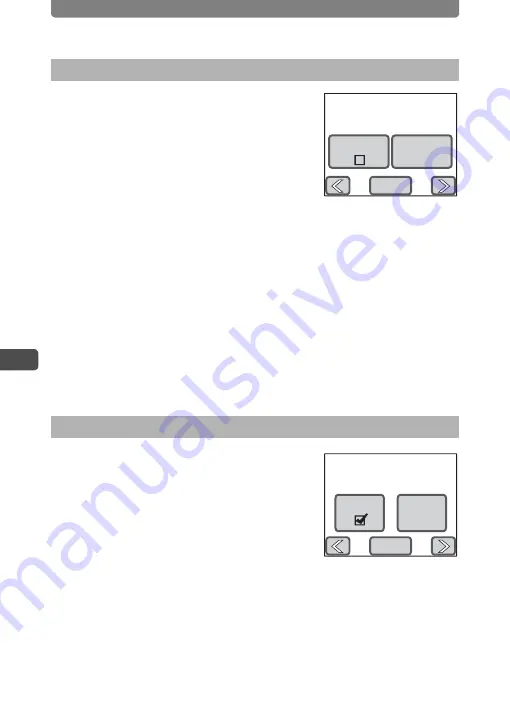
Direct Printing with PictBridge
116
5
Pri
n
ting Ima
g
es
1
In the Printing Mode Selection
screen (Step 5 on p.113), touch
[Print All].
The setting screen appears.
2
Specify the number of copies and if
you want the date to appear on the
print.
Refer to Steps 2 to 4 in “Printing Single Image” (p.114) for how to make
the settings.
3
Touch [Print].
•
A confirmation dialog appears.
•
Refer to “Changing the Print Settings” (p.115) for how to change the
print settings.
4
Touch [Print].
•
Printing starts.
•
Touch [Printing Cancel] during printing to cancel printing.
1
In the Printing Mode Selection
screen (Step 5 on p.113), touch
[DPOF Setting].
•
The settings you have made appear.
•
Touch
qr
to check the settings for each
image.
2
Touch [Print].
•
A confirmation dialog appears.
•
Refer to “Changing the Print Settings” for how to change the print
settings (p.115).
3
Touch [Print].
•
Printing starts.
•
Touch [Printing Cancel] during printing to cancel printing.
Printing All Images
Printing Using the DPOF Settings
Date
Copies
1
Print all images
Total
10
Total
Date
Copies
10
1
Print with DPOF setting
Содержание 18941 - Optio T10 Digital Camera
Страница 149: ...147 Memo ...
Страница 162: ...Memo ...






























